Optimizing your Google My Business listing is essential for boosting your business's visibility on Google applications. While listing optimization for a business with a single location may be easy, it can be challenging for companies with multiple locations.
Fortunately, Google has developed a solution that allows business owners to add, manage, and optimize multiple locations on Google. This means hotel chains, restaurants, and stores with regional or local branches can now connect with customers across all locations. In this blog, we'll explore how business owners can harness the power of Google My Business in multiple locations.
Can you add multiple locations on Google My Business?
Yes. Google allows GMB account owners to add multiple locations to a single business. Each location appears as a separate listing in Google search results, allowing business owners to optimize each location.

While these locations will appear as individual listings, business owners can manage these listings in one dashboard. However, before adding multiple business locations to your Google My Business profile, you must have one verified listing first. You should also ensure that nobody has claimed your business listing location yet. To do this, read our complete article: How to Configure and Optimize Google My Business Listings.
Once you've taken care of these steps, you can add multiple locations to your Google My Business listing.
How can Google My Business's multiple locations boost your online reputation?
Recent surveys suggest that 97% of internet users do Google search to find a local business. With this figure alone, we can say that your Google visibility can truly make or break your business.
{{blog-cta-video="/features/product-updates"}}
Here's how GMB's multiple locations can help your business's online reputation:
1. Rank in the local pack
The Google 3-Pack is the top 3 businesses that Google deems the most relevant in a user search. The tailored list is based on the business category and location indicated on the GMB listings.

Appearing in the 3-pack can significantly increase your visibility. The list is verified to be the first Google entry to 93% of local searches, constituting 46% of all Google searches. Being at the top of this 3-pack list ensures better customer reach.
Read our complete article: Ranking on Google 3-Pack: Strategies to Help You Succeed.
2. Maximize Google Maps recommendation
Google Maps is the most downloaded map and navigation app in the US alone, with 9.12 million downloads and 154.4 million monthly users. Listing all your locations on Google My Business allows customers to find your business through Google Maps effortlessly. They won't even need to perform a Google search; your business will be recommended directly to them based on their location.

3. Proper listing management
Effective listing management is crucial for building online credibility. Even if you have numerous online channels, they won't generate the conversions you need if you can't properly maintain and optimize each. GMB allows you to create multiple listings under one Google account, streamlining the listing management process.
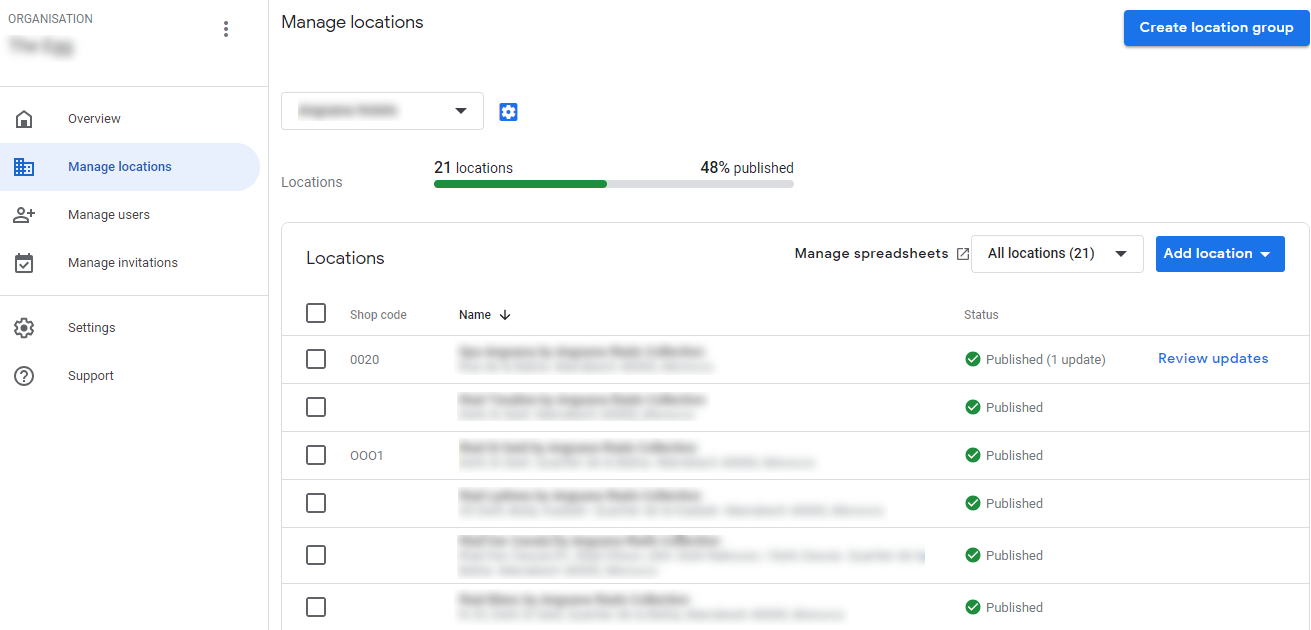
How to add multiple locations to your Google My Business listing?
Business owners can add, verify, and manage their business locations through individual listings or bulk location management. Individual verification is required if your business has fewer than 10 locations, while bulk location management is for those with ten or more sites.
How to add multiple locations to your GMB listing individually?
If you have less than 10 locations for a single business, here's how to add and verify your locations on GMB.
1. Go to your Google My Business dashboard.
Proceed to https://www.google.com/business/ and click Manage Now. You will be redirected to Google Business Profile Manager if you already have a verified listing.
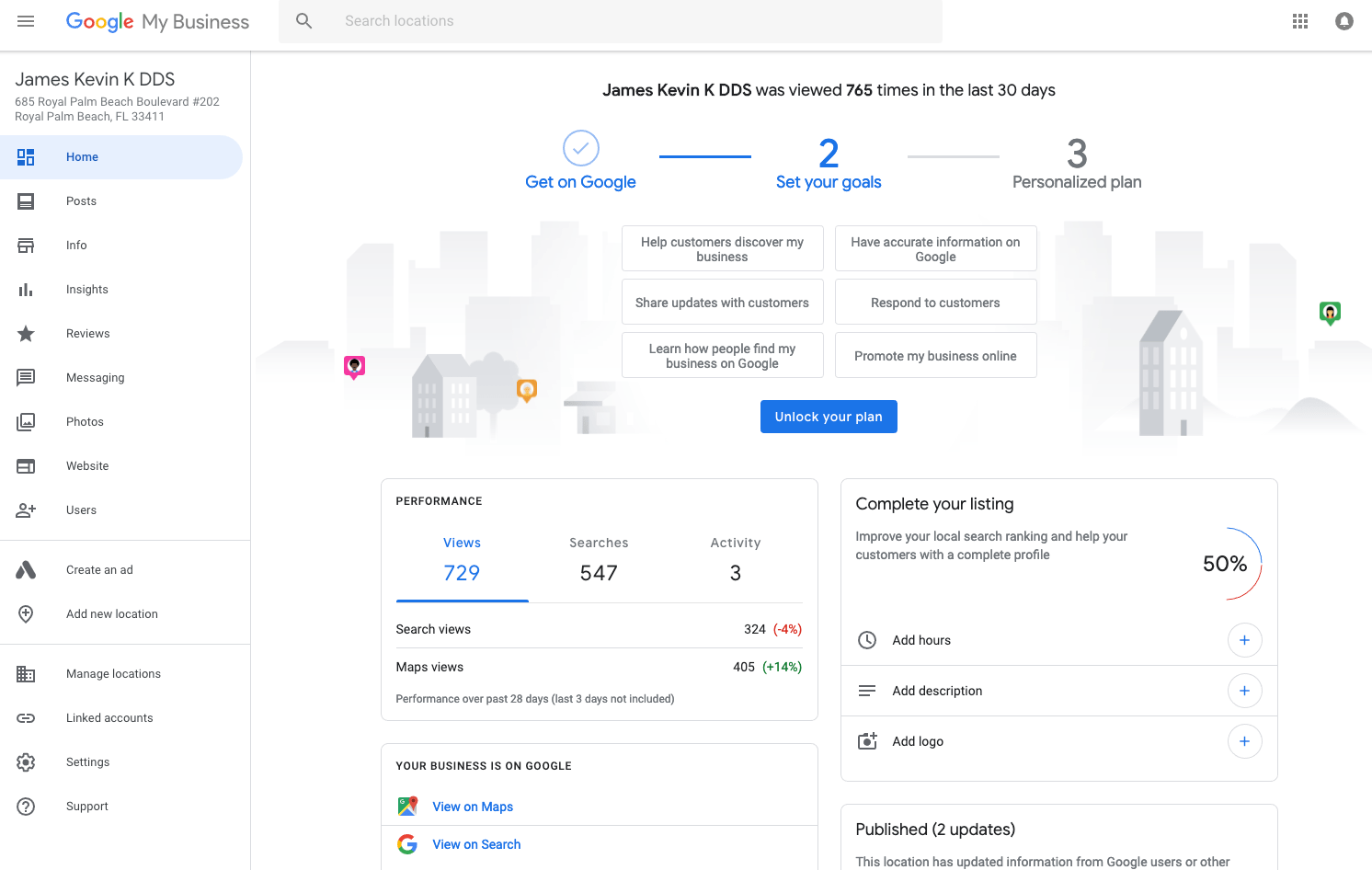
2. Click Add Business.
Click the Manage Location button on the lower left corner of your dashboard. You will be redirected to the listing management dashboard. Click Add Business.
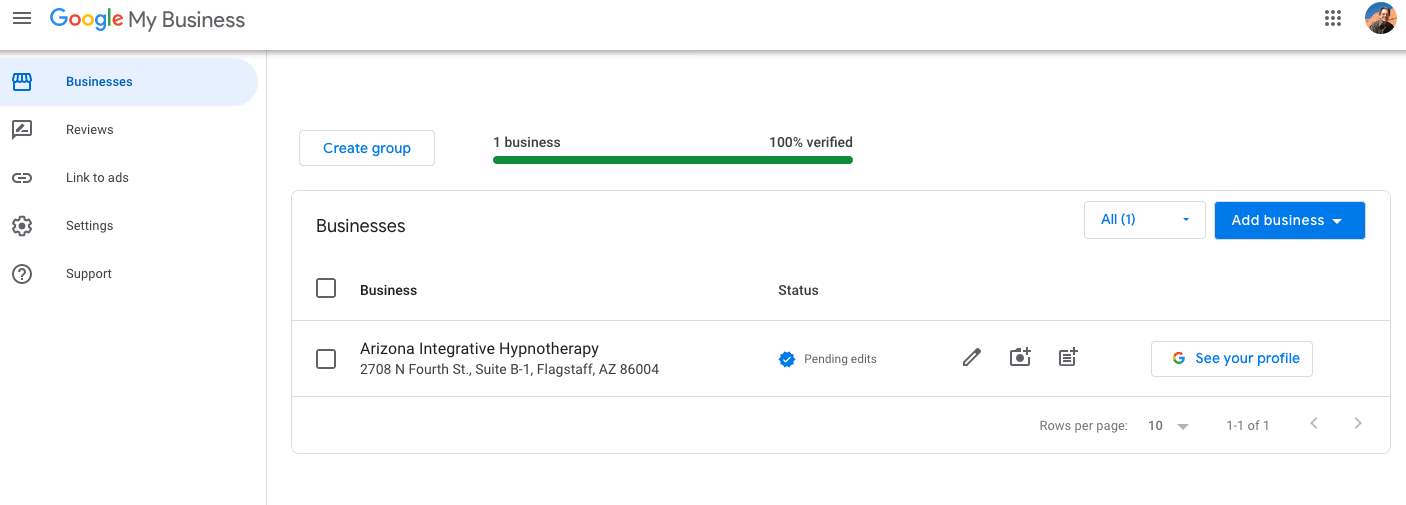
3. Click Add Single Business on the dropdown menu.
A drop down menu will appear once you have clicked the Add Business button. Since you're adding and verifying your locations individually, click Add Single Business.
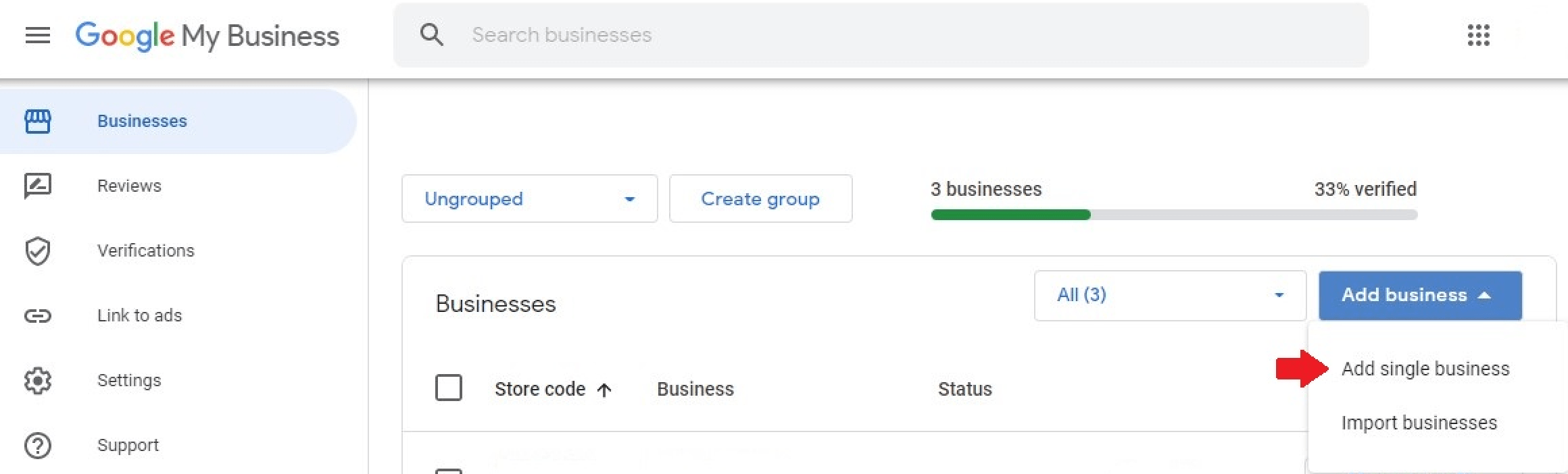
4. Fill out the information page.
A business registration page will appear. Fill out the form like how you first added your business to GMB.
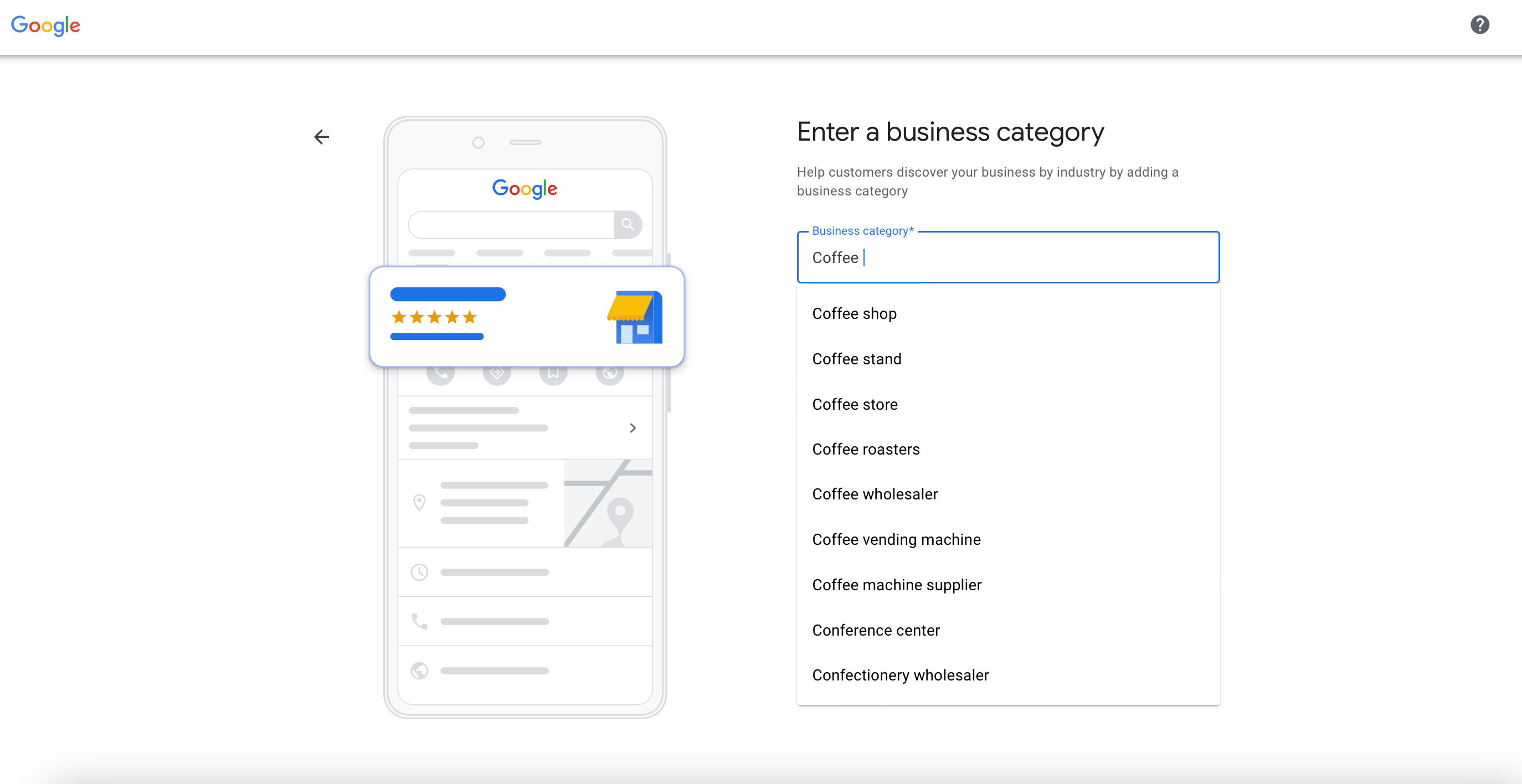
5. Double-check your business information, specifically your location.
You will be asked to provide the business hours, phone number, and other business information of your listing. Make sure you provide accurate information. Most importantly, ensure that you be precise in your business location. Having identical GMB listing locations may result in verification issues.
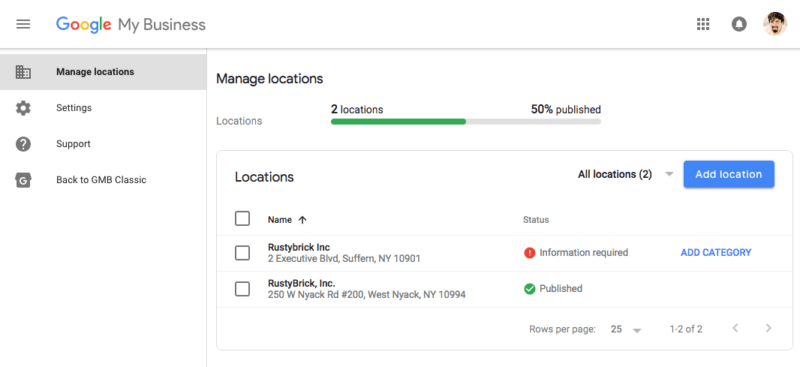
6. Verify the listing.
After submitting your listing, Google will ask you to verify the information through a phone call, sms, email, video recording, live video call, or a postcard.
How to add multiple locations to your GMB listing through bulk location management?
Adding and verifying individual GMB locations can be tedious for business owners with more than 10 locations.
1. Proceed to your Business Management dashboard.
Login to your GMB account and proceed to your Business Management dashboard.
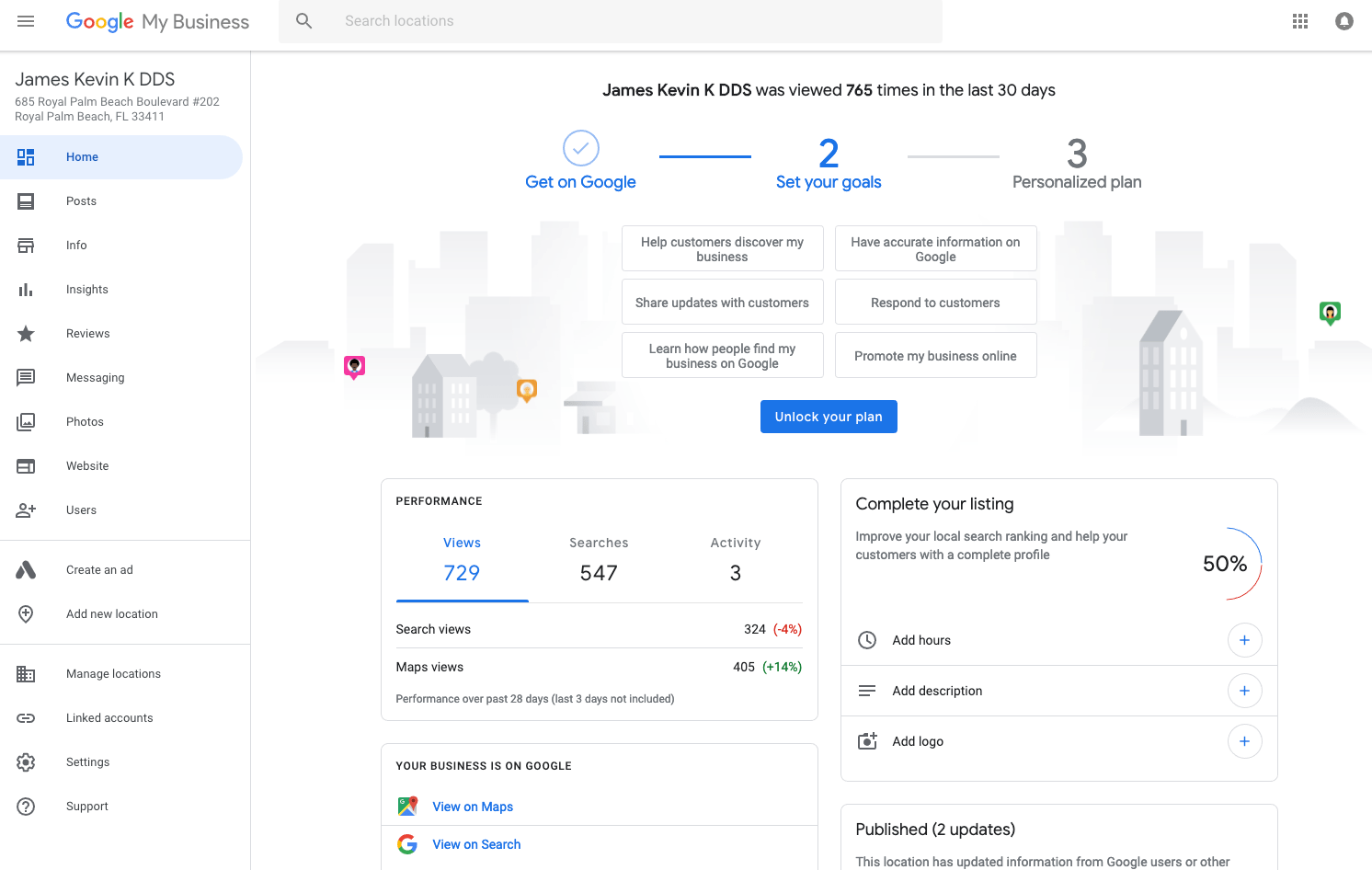
2. Select Import Businesses.
Click Add Business. Once the dropdown menu appears, select Import Businesses.
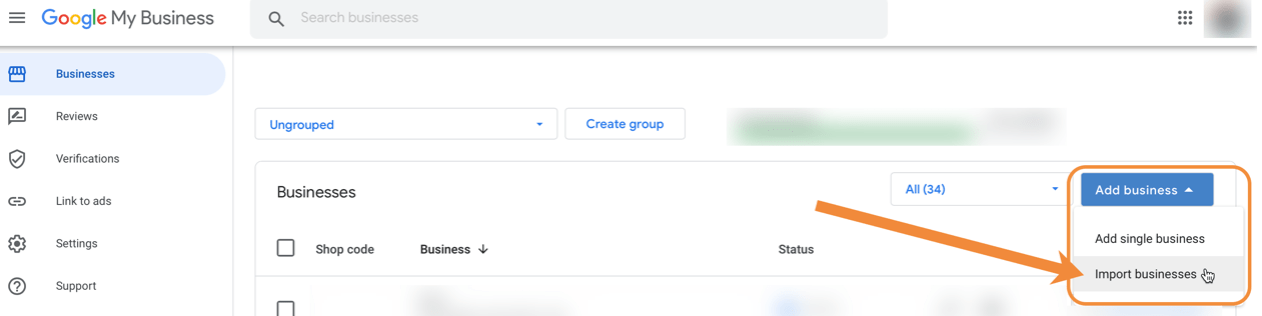
3. Review the spreadsheet guides.
Once you've clicked Import Businesses, you will be given three options: Download the template, Download the sample spreadsheet, and Download the attributes reference spreadsheet. The sample spreadsheet and attributes reference spreadsheet guide on how to fill out the template.

4. Fill out the template.
Once you've reviewed the spreadsheet guides, you can download and fill out the template. The template is a CSV requiring the following information:
- Store code - A unique ID you assign to each of your businesses to ensure that changes are applied accurately to your account. This will not be displayed publicly. The store codes should be specific, not longer than 64 characters, don't contain any leading or trailing spaces, and have no special characters. Example: FRANKFURT1, FRANKFURT2, FRANKFURT3
- Business name - The name of your business that will appear on Google.
- Address - Enter the address information for each location using your official postal address. You can add up to 5 address lines per location, including your sub-locality, administrative area, postal code, and country or region.
- Latitude and Longitude - Latitude and longitude aren't required, but you can include them when creating a new business. Base your latitude and longitude on the center of your location. Enter valid coordinates, including a latitude between -90 and 90 and a longitude between -180 and 180.
- Primary phone - Provide the most updated number for customers to use when reaching your business.
- Additional phones - While it may be optional, providing additional phone numbers to your listing is best.
- Website - URL of the website associated with the business. This is a required field.
- Primary category - Choose the category that best represents your business using the list of common categories.
- Additional categories - Add up to 9 other categories that represent your business. This is an optional field.
- Hours - Write the hours of each day of the week in a 24-hour format.
- Description - Write a brief description of your business containing your offers.
- Opening date - For new business owners, you can provide when your business first opened.
- Photos - Photos that depict your business.
- Labels - Add unique labels that will allow you to organize your business into groups. This may include location groups, offer groups, and more. This field is optional.
- Google Ads location extensions phone - The number used in your business extension ads through Google Ads. Y
- Attributes - Write your business's amenities, such as Wi-Fi, outdoor dining, and more. This field is optional.

5. Upload your spreadsheet.
Make sure you've answered all the required fields. You can always verify your answers on the sample spreadsheets. Upload your spreadsheet on the Import Businesses dashboard.
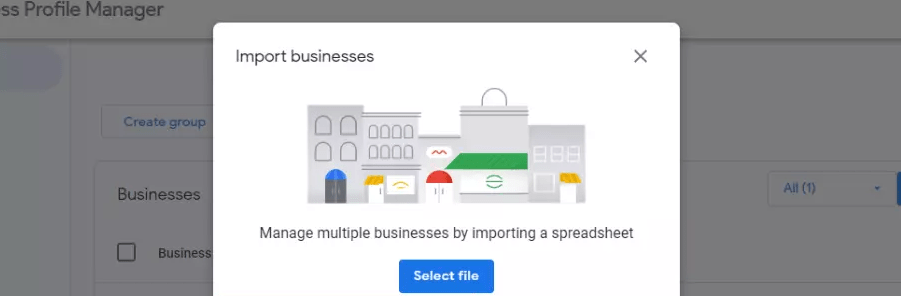
6. Request for bulk verification.
Go back to your GMB dashboard. Click Verifications. After this, select Chain and complete the verification process. You will be asked to provide your business locations, regions, business manager contact information, and the Google mail of your manager.
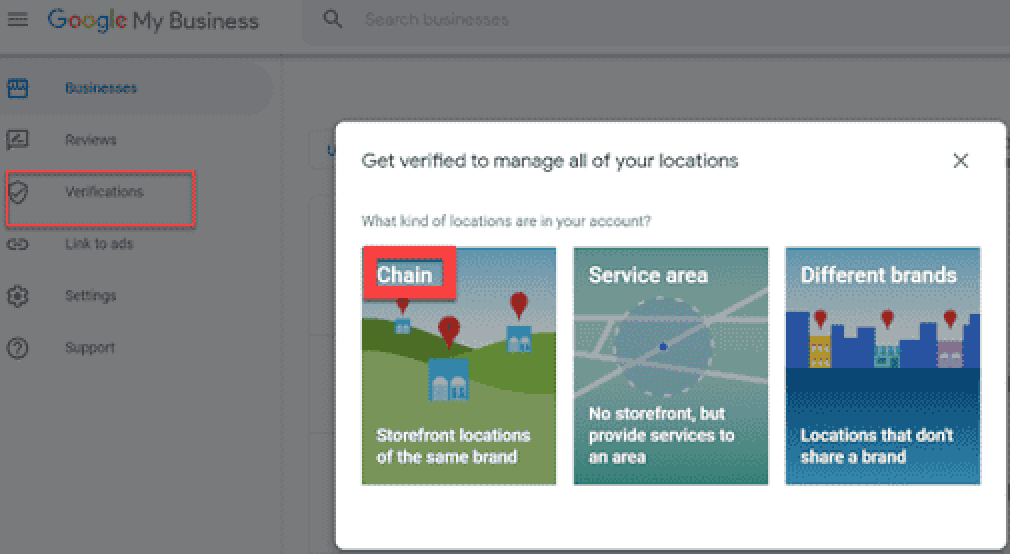
7. Wait for Google's approval.
The verification process may take up to seven business days. Google will contact you if they need additional information to complete the process.
How to remove duplicate listings on your GMB account?
At times, Google may verify duplicate listings. This will cause confusion among your clients, decentralize your Google Reviews, and affect your SEO performance. Fortunately, Google offers two ways to remove all your duplicate listings.
Remove duplicate listings on your GMB dashboard:
- Proceed to your Account Summary.
- Click Duplicate Location.
- Select the location you intend to remove and click Delete This Listing.
- If you want to remove multiple listings, select the listings and click Remove on the upper part of your dashboard.
Remove duplicate listings on Google Maps:
- Open Google Maps
- Search for the listing you want to remove.
- Click Suggest an Edit and mark the location as Duplicate.
- Click Submit.
- Wait for Google to remove the listing.
How to optimize Google My Business for businesses with multiple locations?
Now that you've added and verified your business locations, it's time to optimize your listings to reach potential customers effectively.
Provide all the information requested by Google.
Completing the GMB bulk listing spreadsheet can be tedious, but you must provide all the information requested. Instead of just focusing on the required fields, you should also fill out the optional informational fields. The more information you give to Google, the better your ranking on online searches will be. Google will even recommend your business to warm leads ready to make their purchases immediately.
Be very specific about your business location.
Google has a very specific way of listing business locations. Aside from the usual postal address, they also allow business owners to indicate the latitude and longitude of their location. For local businesses with multiple branches in a specific region, indicating precise locations will reduce confusion among potential clients and improve Google Maps recommendations.
Post regularly on GMB.
Google allows business owners to update their customers regularly through GMB posting. Despite this, numerous businesses often disregard this feature. If you want to rank higher on Google searches and be recommended on Google Maps, it's best to treat GMB as a social media account for your business. Post your products, offer discounts, and connect with your customers regularly.
Update each listing.
Like other online review websites, Google ranks its business listings based on the recency and relevance of its content. Because of this, it's imperative to update your listing constantly. Make sure you provide updated contact information, business hours, and business photos on each listing you have. Activities like this ensure Google knows your business is open and active.
Respond to Google Reviews.
Lastly, respond to Google Reviews. Online reviews have been an integral part of customers' research process. Recent surveys suggest that 89% of online buyers read reviews before purchasing. Responding to Google Reviews is one of the most effective ways to encourage other clients to post their reviews. Furthermore, it's an excellent way to show your potential customers how attentive you are to your customers' concerns, even after they make a purchase.
Read more about the importance of responding to Google Reviews: How to Respond to Every Google Review in Seconds.
{{blog-cta="/features/product-updates"}}
Efficient management of Google My Business with multiple locations through MARA AI
Managing online reviews across multiple locations can be overwhelming, but it doesn't have to be with our AI Review Assistant, MARA. This intuitive tool is designed to streamline your Online Reputation Management process, making it more efficient, personalized, and time-saving. It offers the best and most personalized AI for responding to and analyzing your guest reviews.
Review Inbox for efficient management of businesses with multiple locations
One of the key features of this tool is the streamlined Review Inbox, which is especially important when managing businesses with multiple locations. Your review inbox makes responding to reviews as simple as hitting "Generate reply" and clicking "Send". The Review Inbox connects to multiple review sources, including Google, Booking.com, and Tripadvisor, giving you a panoramic view of all your reviews. And you can even configure review response automation: Why not allow MARA to automatically respond to simple reviews, like 5-star Google reviews with no text, ensuring you never miss a review? Daily notifications about new reviews keep you updated and in control.
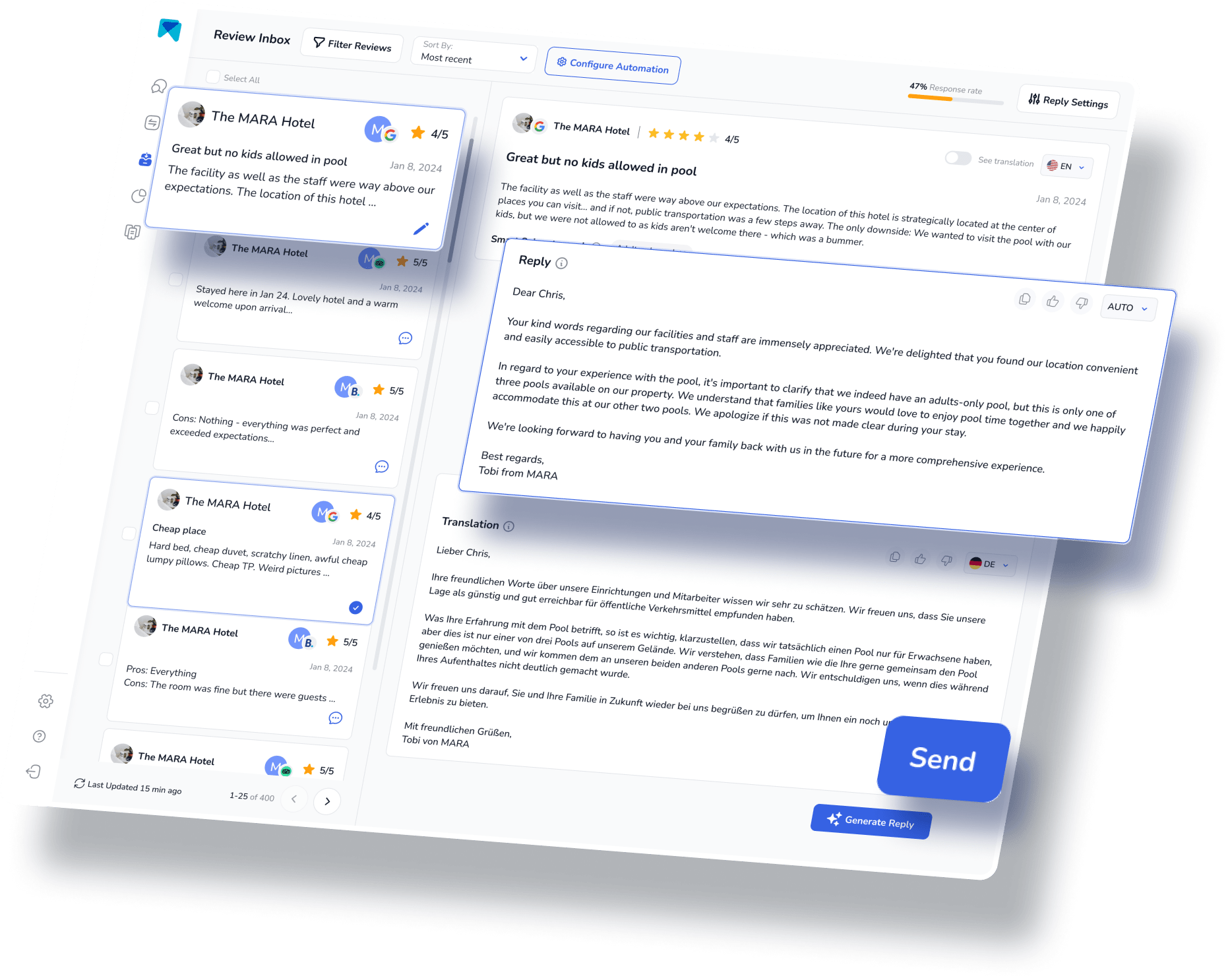
Review Analytics for businesses with multiple locations
To help you understand and analyze the multitude of reviews across numerous listings, the Review Assistant also incorporates Review Analytics. This provides actionable, easy-to-understand insights that are tailored exclusively to your business. With MARA, you can quickly get the gist of all your reviews without needing to read each one. The analysis is so detailed that you can find out about specific issues like "water in the pool is too cold" or "lack of vegan breakfast option”. These insights help optimize guest experience without requiring you to be a data expert.

Easier group analytics for multiple Google My Business listings
Additionally, our group analytics overview can provide a quick evaluation of the performance of each location. Other than key metrics such as response rates, ratings, and the number of reviews, MARA also offers category scores based on advanced AI analytics. In the screenshot below, you can find an analysis for hotels with category scores for areas like Food & Beverage, Front Office, and Housekeeping. This analysis aids in swiftly identifying potential weaknesses, with a preview of detailed topics appearing when you hover over a category.
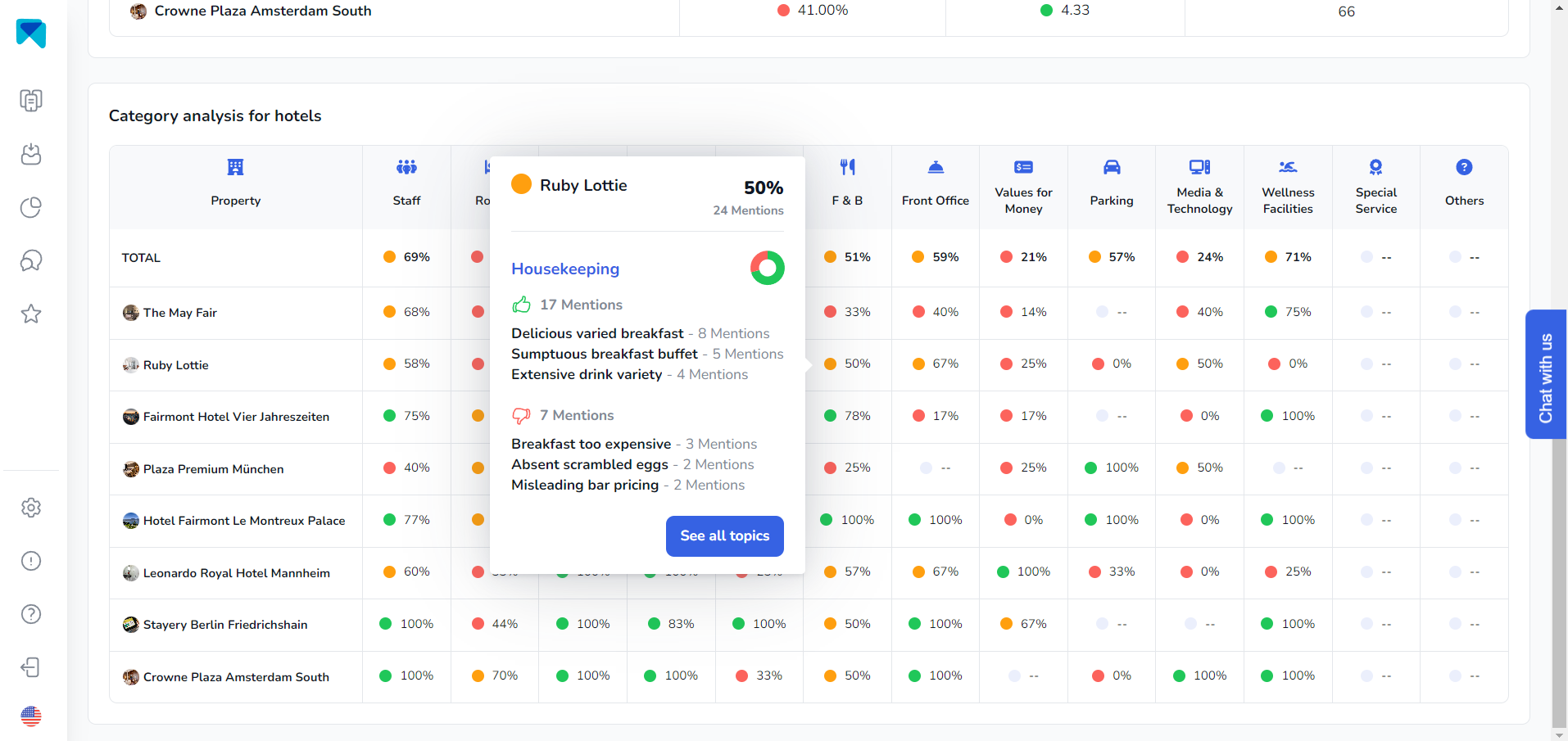
The most personalized AI Response for businesses with multiple locations
Personalization is significantly important for businesses with multiple locations, as it becomes easier to give in to pre-made templates, which can significantly affect your customer relationship. Fortunately, MARA's AI isn't just about efficiency; it's about personalization too.
The Brand Voice feature allows the AI to adapt to your tone, making sure your responses sound authentically you. Plus, with Smart Snippets, you can "teach" the AI how to respond to recurring praises or complaints. Your AI then incorporates this information into its responses, but always with different words, providing more personalized, relevant replies.
Final Thought
Optimizing Google My Business (GMB) listings is essential for businesses aiming to enhance their visibility on Google platforms. Leveraging GMB's multiple locations feature can significantly improve a business's online reputation and expand its reach to a broader audience.
The rapid adoption of this review response assistant by over 2000 customers underscores its transformative impact. Its ability to enhance overall ratings, boost response rates, extract valuable insights from customer feedback, and save time and resources has contributed to its growing popularity.
Managing online reviews doesn't have to be overwhelming. With the right software, businesses can streamline the process, personalize responses, and gain valuable insights from reviews. So, why hesitate to try our AI Review Assistant, MARA? It's completely free for testing, requires no credit card, and can be operational in less than five minutes.
This article is part of our hero content on "Mastering Google Reviews - A Complete Guide."
Frequently Asked Questions:
Yes. Google My Business account owners can register one business with multiple locations. While they will appear as separate listings, you can manage them on a single account.
As of this writing, Google doesn’t have a cap on Google My Business listing locations. However, if your business has more than 10 locations, you must do bulk verification.
Google doesn’t allow multiple distinct businesses to share the same address. This is why Google encourages GMB account owners to be as specific as possible on their addresses.
Yes. Business owners can add multiple businesses and multiple locations under one Google My Business account.






































































-min.avif)
