According to Statista, booking.com is the most visited travel and tourism website, with approximately 678 million unique page visits in August 2022 alone. With this number, it's safe to say your page on the website can make or break your business.
Apart from an updated page, engaging copies, and enticing photos of your hotel, your response to booking.com reviews can help boost your presence on the website.
This is how the top hotels do it.
How can I reply to a review on booking.com?
Booking.com offers a wide array of accommodation choices which affects the hotel industry. Most of these alternative options offer flexible check-in time, self-check-in methods, and other features that attract DIY travelers.
Hotels, on the other hand, offer convenience, luxury, and great customer service. Leveraging these benefits is essential for hotels competing with other accommodations modes.
Hotel managers can make potential guests experience these advantages firsthand by responding to online reviews diligently. This way, they will know that booking your hotel will ensure that they will be attended to, even after their stay.
Luckily, booking.com has made it easy for hotel staff to respond to guest reviews with their user-friendly partner dashboard. Here's how to do it:
1. Sign in to your account
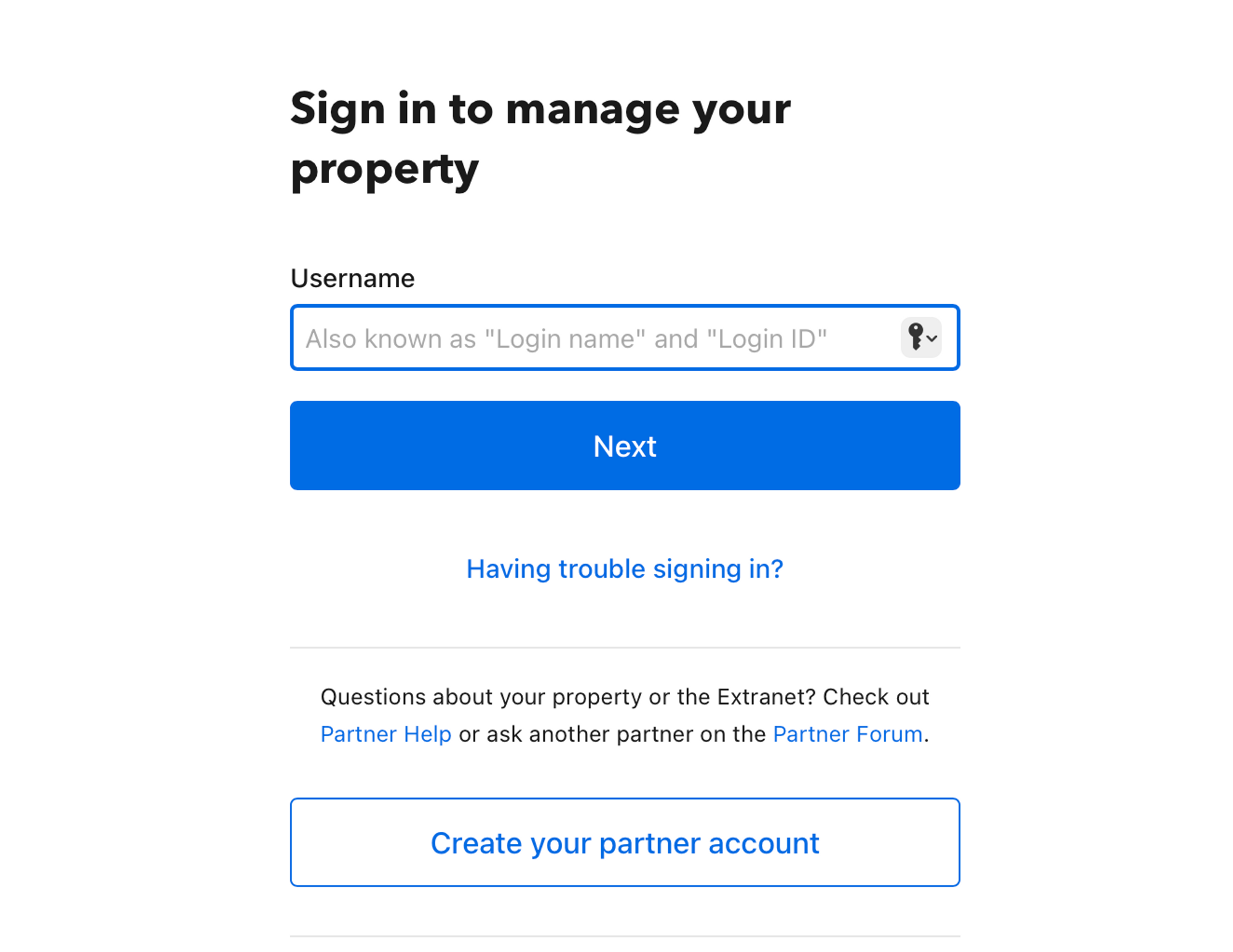
Enter your credentials on the login page. If you have multiple properties listed, you'll be headed to "Group Home," where you can easily filter your desired property. Click the property where you wish to respond to reviews.
2. Go to the Reviews tab
After choosing the property on "Group Home," go to the "Reviews" section. You'll be redirected to this page if you only have one property listed after logging in.
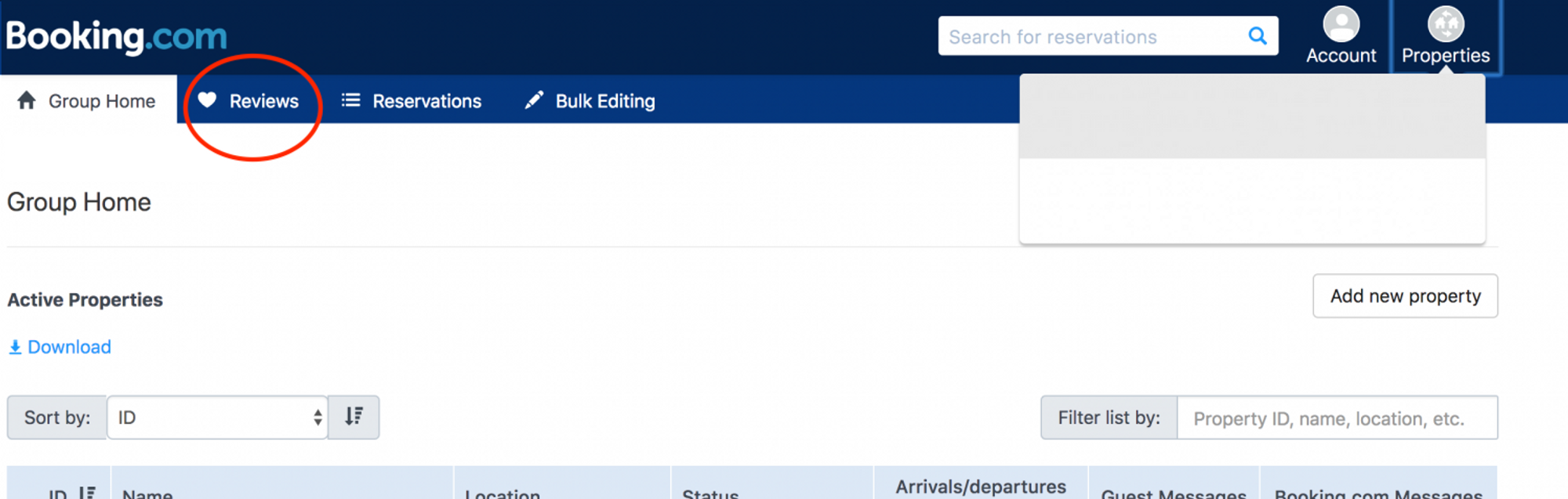
The "Reviews" tab will show you the Property Name, Date of Booking, Booking IDs, Review Score, and Comments. If you have a pre-noted review you wish to respond to; you can use the search box. Otherwise, proceed to the next step.
3. Go to Guest Reviews and filter content
Hover your cursor over "Guest Reviews" A dropdown menu with the options "Guest Reviews" and "Guest Experience" will appear. Proceed to the "Guest Reviews."

A dashboard with your property overview will appear. Ensure that the overview's dropdown menu on the rightmost part is tagged on “All Reviews”.
4. Write your reply, send, and review
Scroll down to see the reviews. Click the "Reply" button and begin typing your reply. Hit send.

After sending your reply, you can check your approved response by clicking "View Your Approved Response." You can easily redo your approved response with the "Edit, Remove, and Cancel" below your approved answer.
Scroll on to reply to more reviews.
{{blog-cta="/features/product-updates"}}
How to respond to a negative review on booking.com?
Negative reviews scare people away–that's a fact. Responding to each negative review proves that you're running a legit business and shows potential guests that you're on top of every situation.
But it's easier said than done. To help you with this, here are some tips on how you can reply gracefully to bad reviews with the help of an AI Review Reply Generator.
1. Refrain from being too passive
Being too apologetic or passive affirms that the guests are correct in posting public booking.com complaints. It will also make your hotel look less professional, affecting your brand gravely. Instead tell future guests that this is not your standard and that show them dedication to your business.
2. Never be aggressive
Frustrated guests can be aggressive in reviewing your hotel. The best way to respond to a 1 star review is by appearing cool and collected, as it will make you appear on top of everything.
3. Avoid making promises
Psychology researchers say that using the word "promise" only makes you appear insecure. It will also make it seem like you're just responding to the review without improving your services.
Instead of "promise," the best booking.com replies use more active words like ensure, strive, and working.
4. Take it offline and do not offer compensation
Publicly offering compensation for a complaint can set a precedent among your guests, creating a domino effect of bad reviews. It’s best to request the reviewer to message your team to resolve the issue. This will let the readers know that you don’t easily dismiss criticisms of your services. You can find more tips and tricks in our detailed guide on how to reply to every review.
Here’s an example response from MARA AI Review Reply Generator:
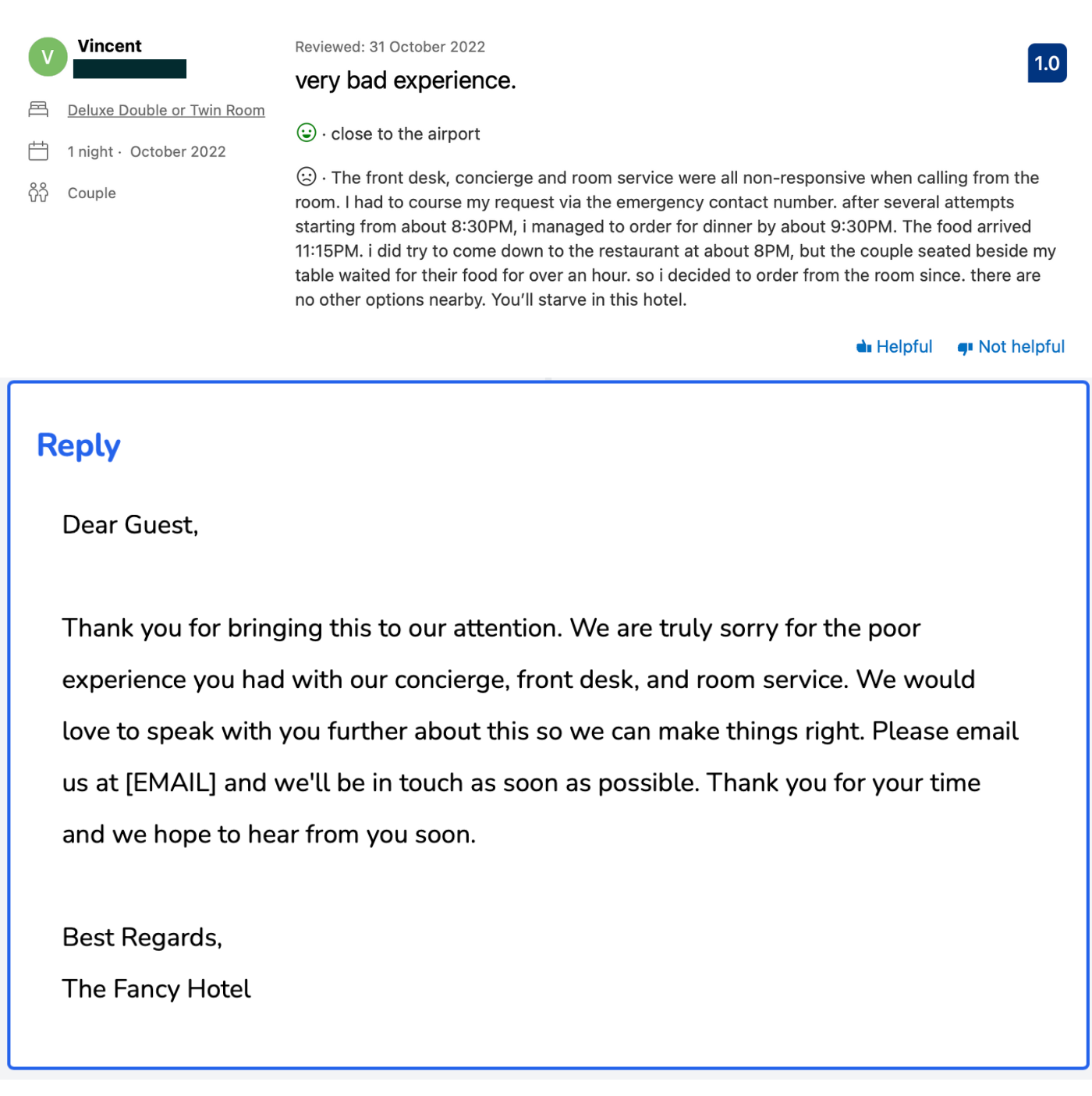
How to respond to a positive review on booking.com?
Positive reviews can be excellent marketing materials. Aside from boosting your presence on booking.com and other search engines, they can also be a great opportunity to increase customer retention and brand loyalty.
Here's how you can make the most out of your positive reviews:
1. Respond quickly
When you disregard positive reviews or respond to a 5 star review a couple of months after, it will make it seem like you can't equate your guest's enthusiasm for your services. That could even make you lose a loyal guest.
{{blog-cta="/features/product-updates"}}
2. Highlight areas of the review
Highlight your hotel's edge against competitors. It's the best way to emphasize your strengths, as you already have a testimonial to affirm them.
This review has perfectly enumerated the features of the hotel. Our AI Assistant for Hotel Reviews picks up the specific points mentioned in the review and addresses them with gratitude.
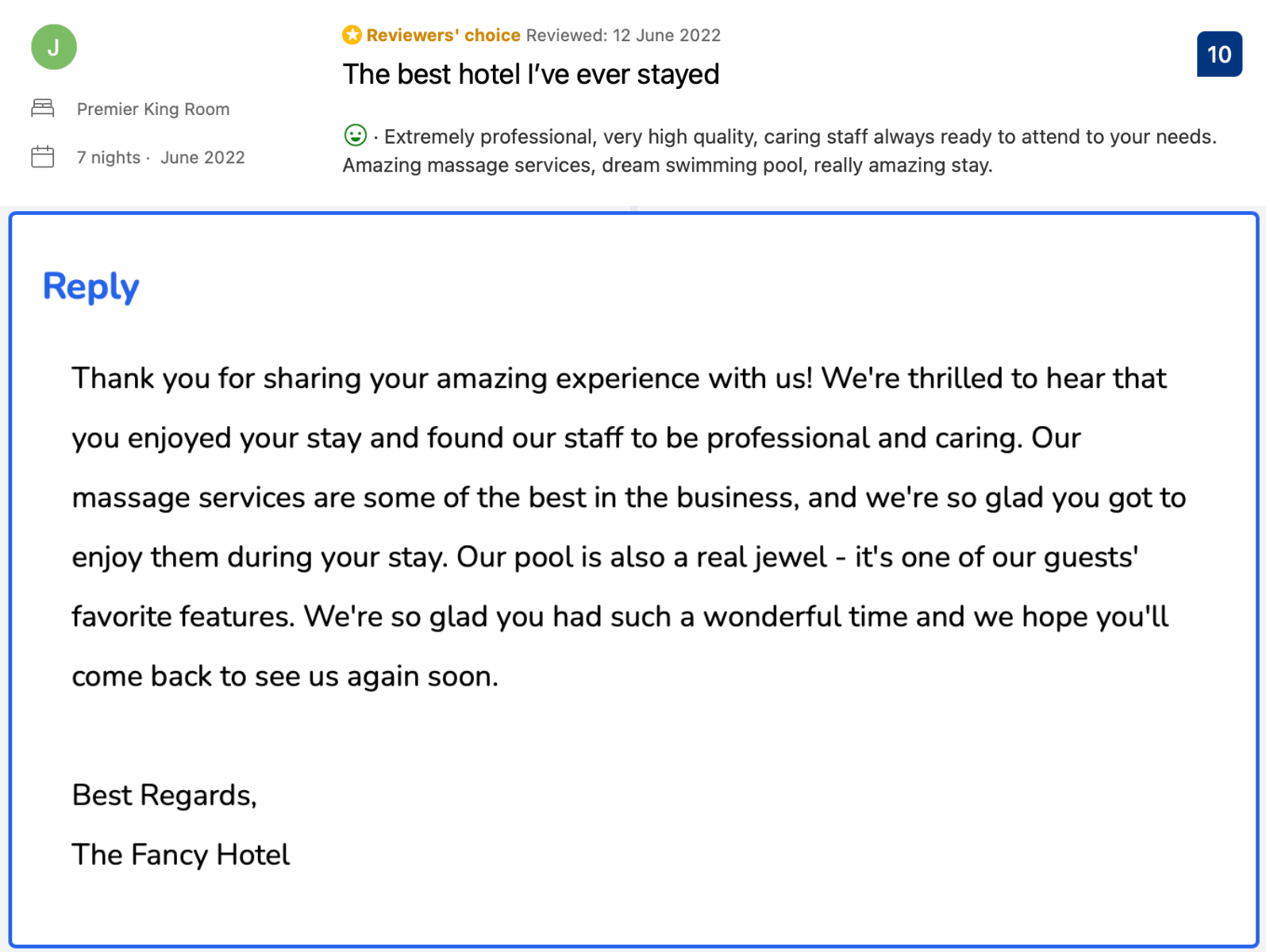
3. Include a Call to Action
Guests who leave positive reviews are the best assets for organic marketing. Invite them to share their experience with their friends or on their social media accounts.
4. Refrain from using a common template
A common “thank you” template is the easiest way to reply to positive reviews. However, it will make your readers feel like bots surround them. This will have a significant impact on your image, because the hotel industry is primarily about personal and lasting experiences - and your guests should feel this with every touchpoint.
The guest in the following review has concisely highlighted the features of a hotel. Below you can find a great answer proposed by the our AI Response Writer that is casual and humble.
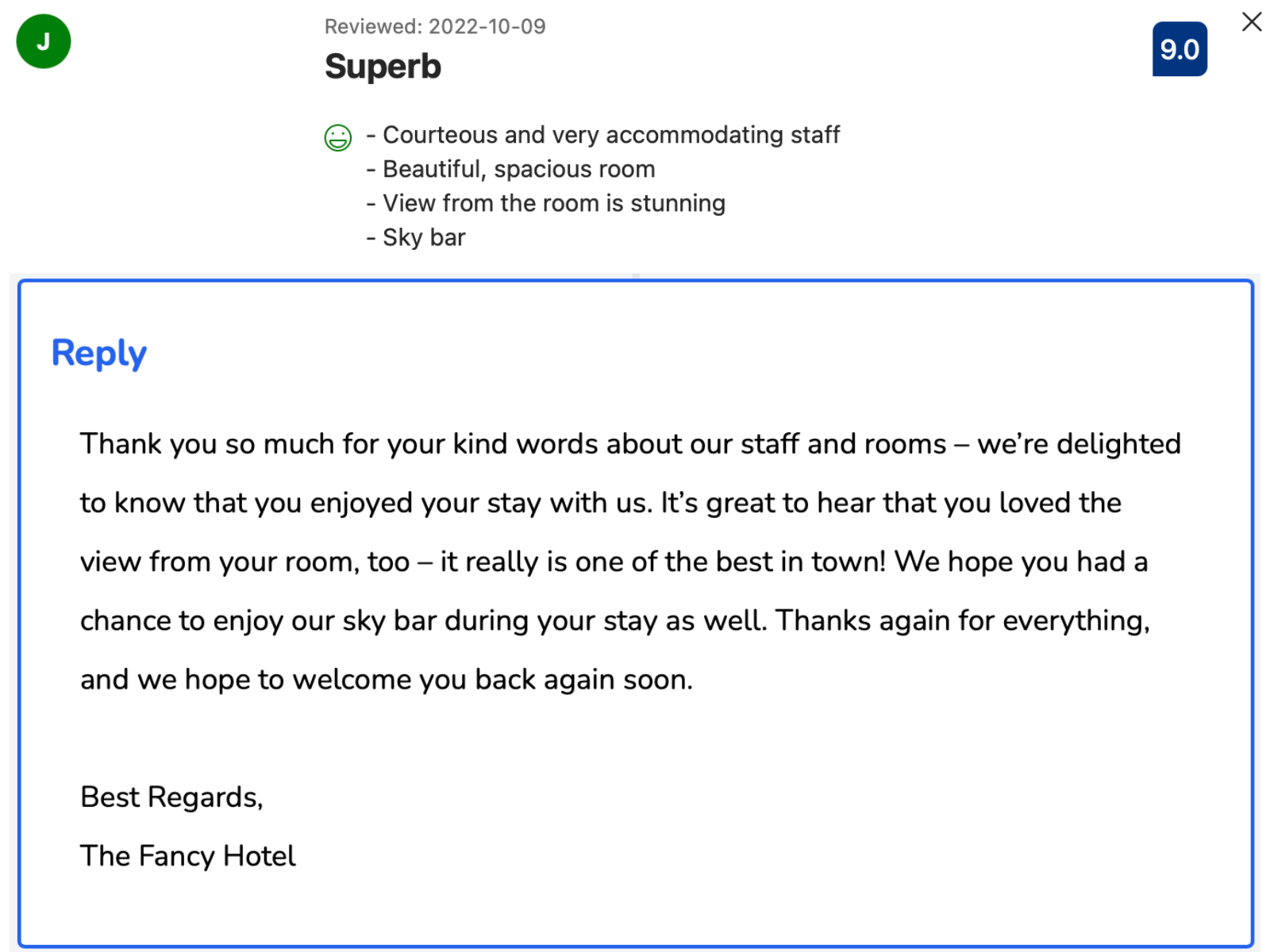
How do you respond to a 3 star review without comments?
Responding to a 3 star review without comments can be really tricky. This might signify a guest's indifference towards their stay–they are either pleased or dismayed by their stay that they no longer bother to review your services. Or, they can simply just be busy.
Regardless of the reasons, replying to a 3 star review without comments is essential. It can revive your engagement with the particular guest and show potential customers that you provide excellent customer service to everyone. The best way to respond to a 3 star review is to ask for additional feedback by initiating a private correspondence with the guest.
Luckily, there is an AI Review Reply Generator that automatically generates optimized replies for 3 star reviews without comments:
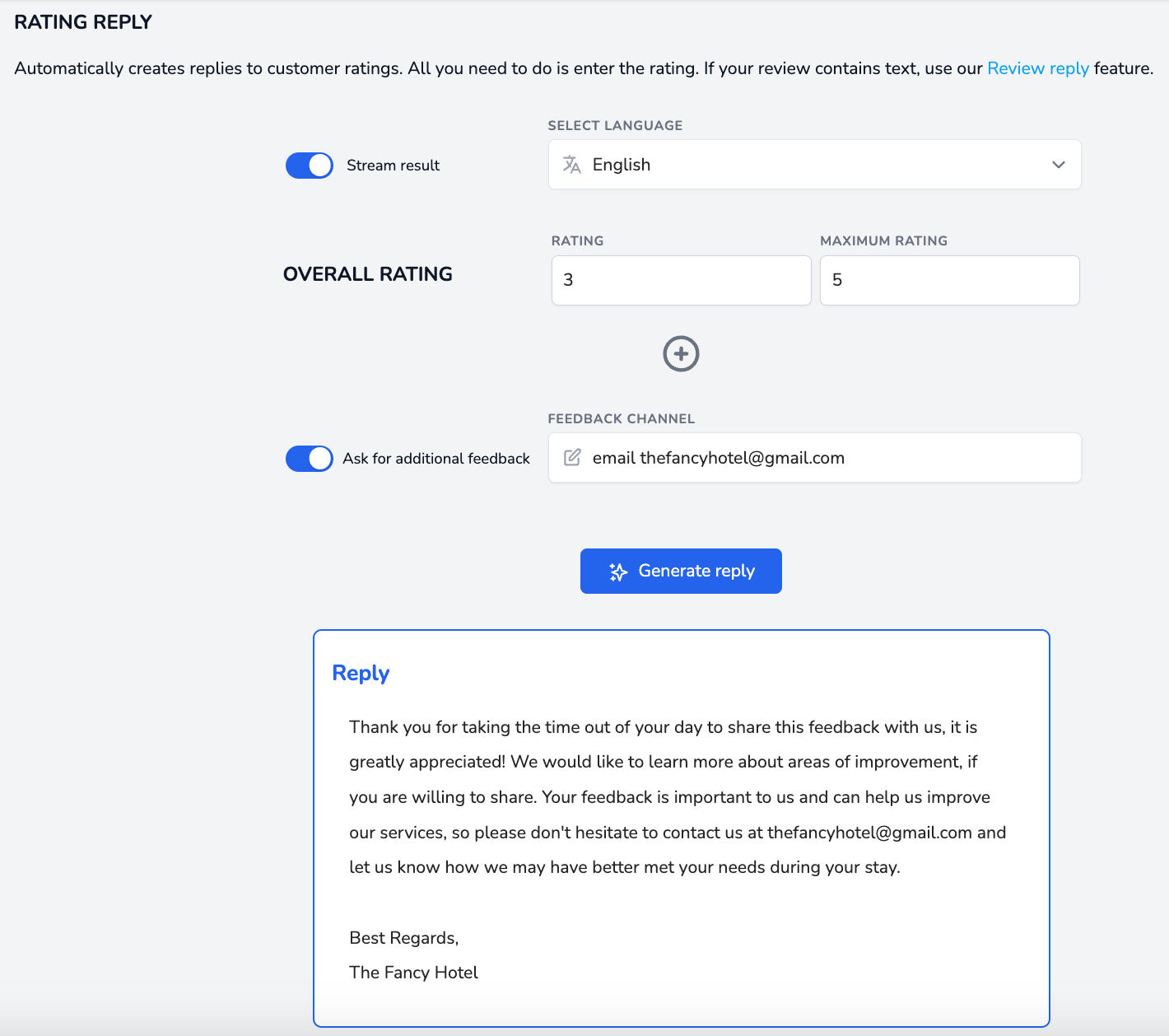
Respond to Booking.com reviews effortlessly with MARA
Responding to a multitude of Booking.com reviews can be a daunting task, but it doesn't have to be with our AI Review Assistant, MARA. This intuitive tool is designed to streamline your Online Reputation Management process, making it more efficient, personalized, and time-saving. It offers the best and most personalized AI for responding to and analyzing your guest reviews.
Streamlined Booking.com Review Inbox
Managing your Booking.com reviews might be challenging, especially if you're managing listings on other websites.
One of the key features of this tool is the Review Inbox. The Review Inbox connects to multiple review sources, including Google, Booking.com, and Tripadvisor, giving you a panoramic view of all your reviews. Your review inbox makes responding to reviews as simple as hitting "Generate reply" and clicking "Send". And you can even configure review response automation: Why not allow MARA to automatically respond to simple reviews, like 5-star Google reviews with no text, ensuring you never miss a review? Daily notifications about new reviews keep you updated and in control.
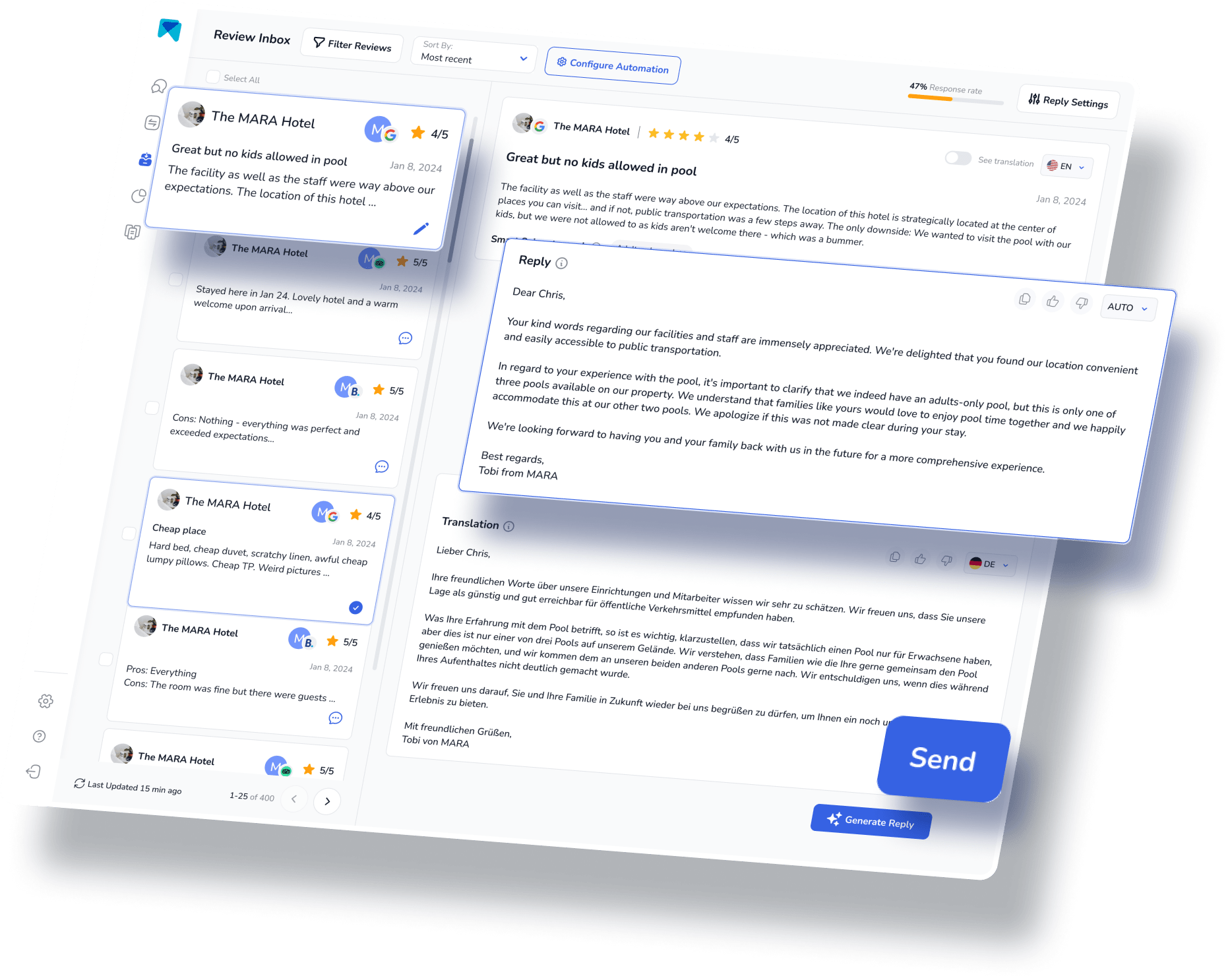
Analyze your reviews easily with Review Analytics
You won't be able to make the most out of your reviews if you can't extract guest sentiment from them.
To help you understand and analyze the multitude of reviews, the Review Assistant also incorporates Review Analytics. This provides actionable, easy-to-understand insights that are tailored exclusively to your business. With MARA, you can quickly get the gist of all your reviews without needing to read each one. The analysis is so detailed that you can find out about specific issues like "water in the pool is too cold" or "lack of vegan breakfast option". These insights help optimize the guest experience without requiring you to be a data expert.

As personal as it can be
MARA's AI isn't just about efficiency; it's about personalization too. This feature is significantly important nowadays as Booking.com is becoming congested with numerous alternative accommodation offers. Personalization allows you to connect with your guests and stand out among competitors.
The Brand Voice feature allows the AI to adapt to your tone, making sure your responses sound authentically you. Plus, with Smart Snippets, you can "teach" the AI how to respond to recurring praises or complaints. Your AI then incorporates this information into its responses, but always with different words, providing more personalized, relevant replies.
Final Thought
Responding to Booking.com reviews can be a powerful strategy for your business, and luckily there are tools that can make the task easier. This review response assistant has quickly become a game-changer for over 2000 customers. Its promising capacity to elevate your overall rating, amplify response rates, glean insights from customer feedback and economize both time and money, is the reason behind its growing popularity.
In conclusion, managing online reviews need not be an overwhelming task. With the appropriate software, not only can you streamline the process, but you can also personalize your responses, and derive valuable insights from the reviews. So, why hesitate to give our AI Review Assistant, MARA, a try? It's completely free for testing, doesn't require a credit card, and can be fully operational in less than five minutes.
This post is a part of our hero content series on “Booking.com Optimization: The Ultimate Guide for Hotel Managers".
Frequently Asked Questions:
It’s essential to reinforce the positive notes written by the reviewers when responding to good reviews. This is an effective social proof that will attract future guests. You can also add a call to action for them to revisit your hotel on their next trip.
Your response to a bad review on Booking.com is the best way to mitigate its negative effects on your online reputation. To do this, it’s best to address the concern in a straightforward manner while maintaining a tone of professionalism, respect, and empathy.
Here’s how you can reply to a message on Booking.com 1. Login to extranet 2. Choose Inbox, then click Reservation messages 3. Select the message you wish to reply to 4. Write the message and send
Booking.com actively monitors reviews from guests. They remove reviews based on the following: - Canceled stay or non-arrival - Invalid payment method - Possibility of mismatch of property and review - Failure to detail guest’s experience - Malicious content
Booking.com monitors the relevance of each review through the following standards: - Reviews should be travel related - Appropriateness for a global audience - Authenticity and uniqueness of the content - Respect for privacy of other users
















-.png)






























-min.avif)
