Reviews are a critical indicator of a hotel's reputation, but how it responds to reviews is even more important in demonstrating to guests that it values their feedback and acknowledges it by providing an appropriate response.
Writing review responses can be challenging, but there are excellent resources available to provide guidance on how to respond to reviews on Expedia Group: Expedia.com and Hotels.com. In this article, we will review the appropriate etiquette to be followed when responding to reviews on these websites.
An overview of Expedia
Based in Bellevue, Washington and owned by the Expedia Group, Expedia.com first opened its doors on October 22nd, 1996. The company wants to move to Seattle sometime this year (2019). Originally part of Microsoft, offering solely travel-booking services, now Expedia Inc. provides a variety of services related to researching and planning trips; such as selecting an airplane seat or scheduling activities upon reaching one's destination.
Is Expedia a trusted site?
Yes. Expedia is a trusted and legitimate online booking website. If you are looking for any type of travel services, Expedia is the perfect choice. This popular online travel portal provides travelers with a wide variety of accommodations, activities, rental vehicles, cruises and holiday packages to fit every budget.
Who is affiliated with Expedia?
Apart from the main operating company Expedia, the Expedia Group has a range of subsidiaries such as Hotels.com, Hotwire, Travelocity, Trivago, Orbitz, Vrbo, Ebookers, and more.
Is Expedia and Hotels the same?
In 2001, Hotels.com became a part of the Expedia group. While Expedia and Hotels.com are two different websites, they mostly feature the same hotels and properties and has the same user interface. For property owners and business managers, listings across Expedia and Hotels.com are all managed via Expedia Group Partner Central.
How do I submit a review on Expedia?
Expedia automatically sends an “Expedia Write a Review” request to guests upon completion of stay. Guests would be automatically redirected to the Expedia website where they can review your property based on cleanliness, service, amenities, property conditions, and eco-friendliness. The same process applies to Hotels.com.
How do I reply to a review on Expedia?
We explain the process of responding to Expedia reviews with a step-by-step guide.
{{blog-cta="/features/product-updates"}}
1. Log into your Expedia account
Log into the Expedia Group Partner Central after registering your business. Then, simply "Sign in" using your login credentials.
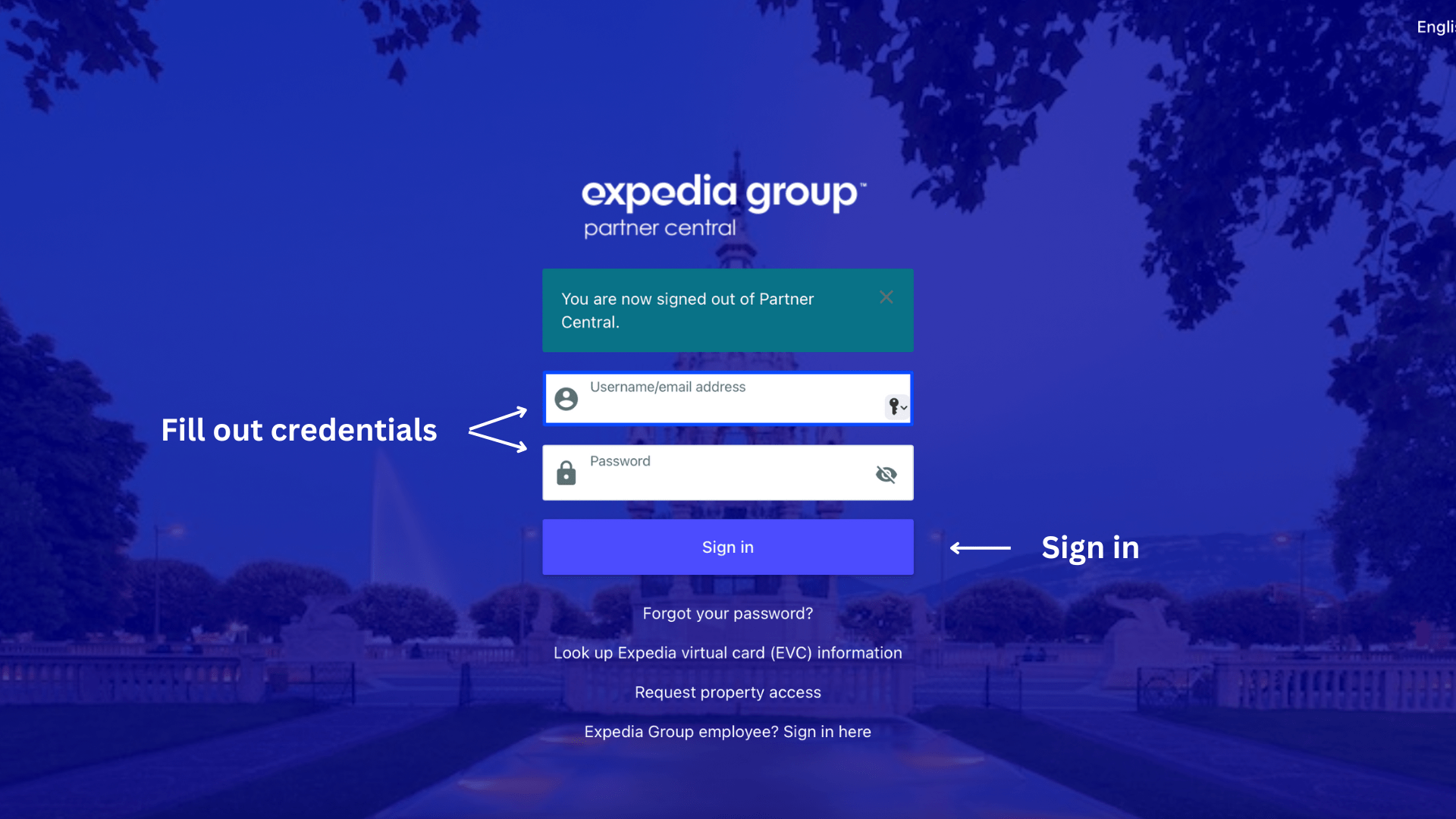
2. Navigate to your property
Once you have logged in, a page called "Manage a Property" will be displayed. Utilize the "Search" option (see image below) to filter by property name, city, or ID to quickly and easily narrow down your search.
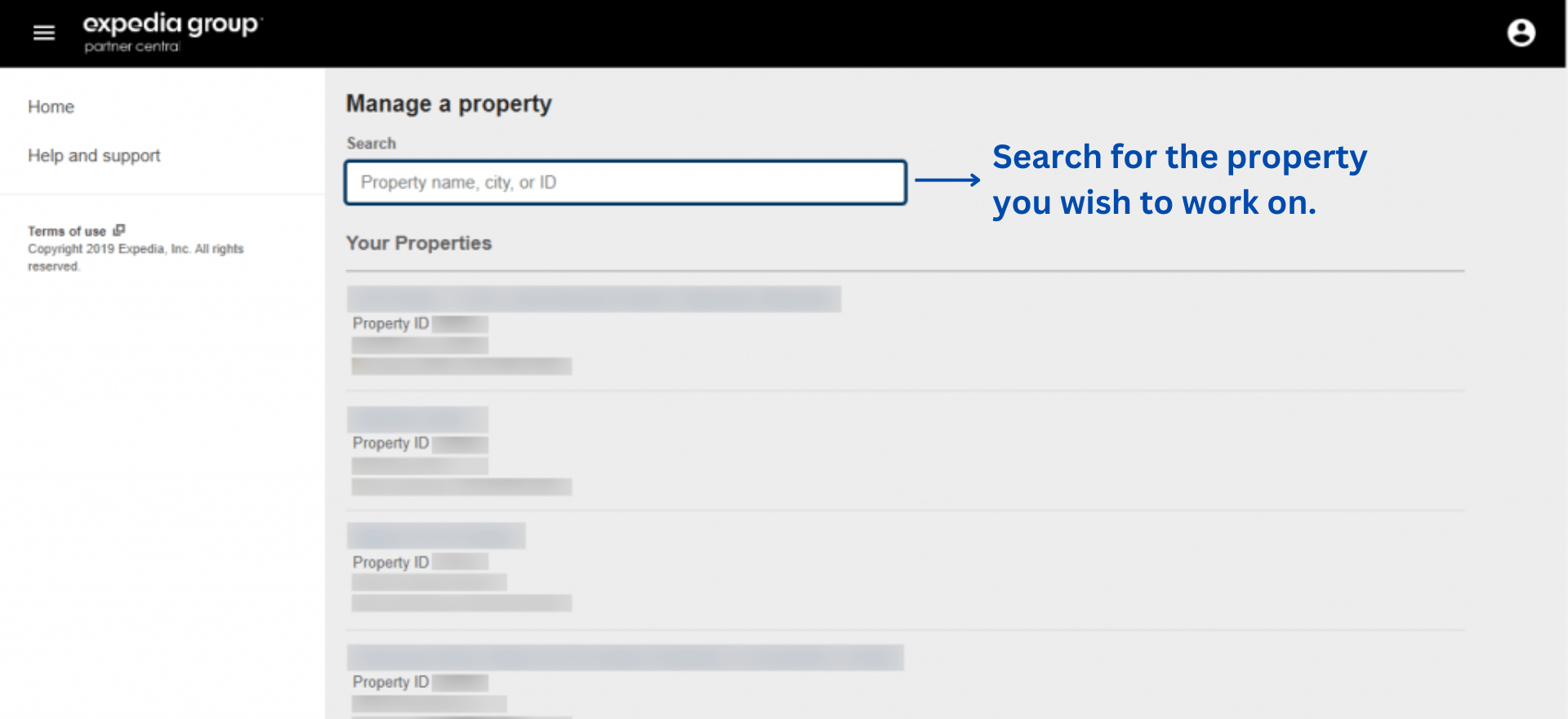
3. Open your Expedia reviews
Once you have selected the desired property, click on it and you will be brought to a page called "Today's Opportunities". This page contains the amount of conversations, real-time feedback, and reviews from Expedia. To respond to reviews, simply click the "Reviews" tab.
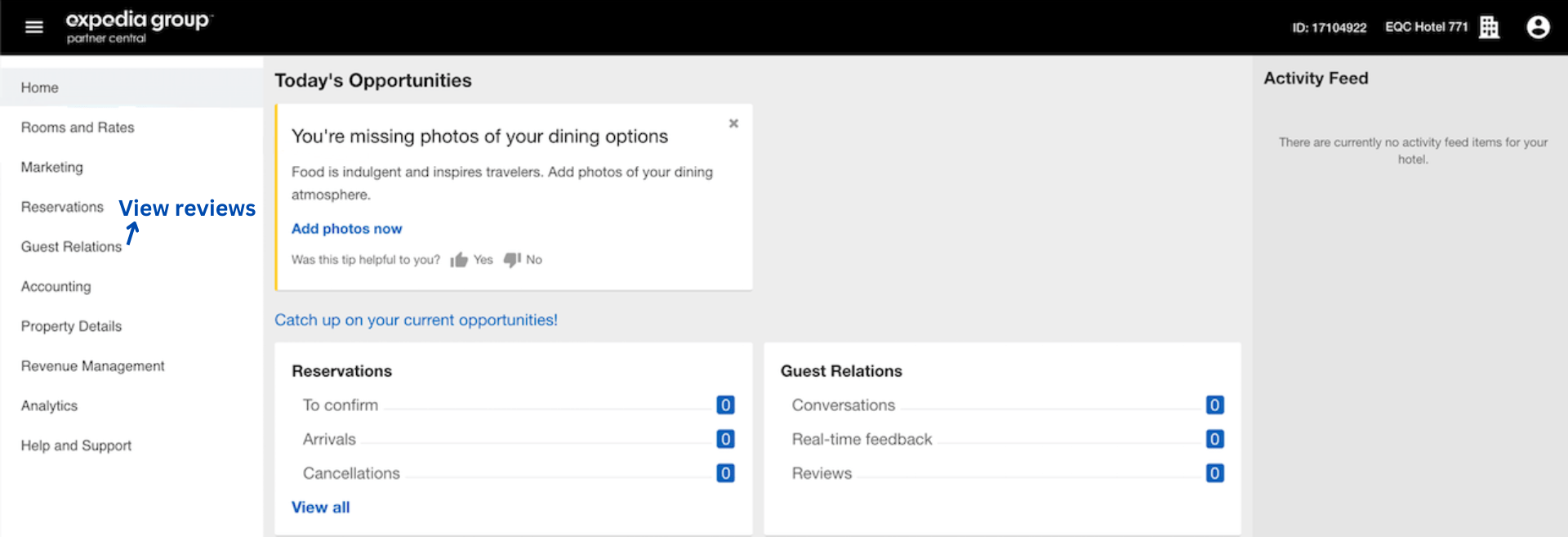
4. Filter your reviews
Clicking on Reviews will open the "Guest Reviews: Filters" filter. By selecting "Expedia" and clicking "Apply Filter," you will focus on Expedia.com and confirm your selection (see image below).
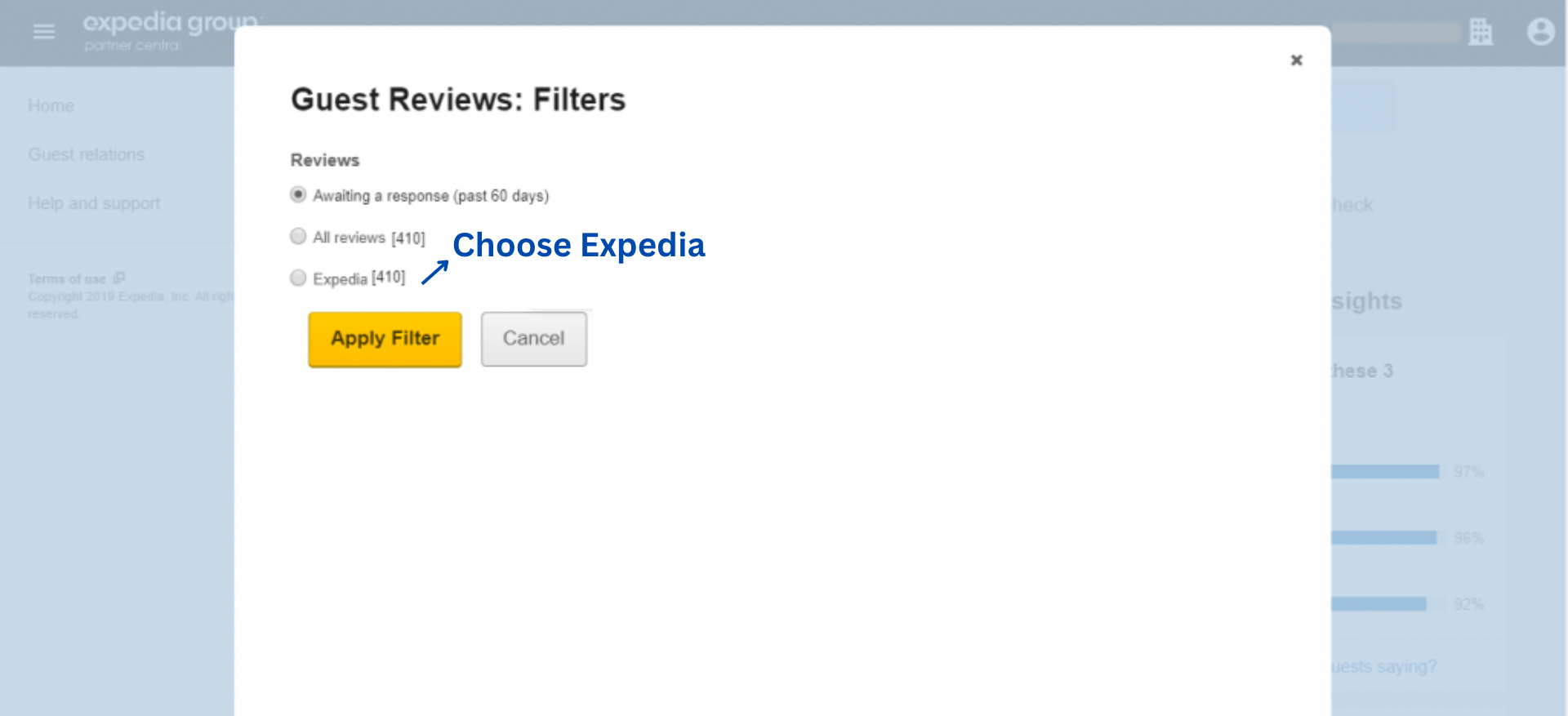
5. Select a review
After this application, you will be directed to the 'Guest Rating' page, which contains a series of reviews that require your input. To respond to a review, click the 'Respond' button.
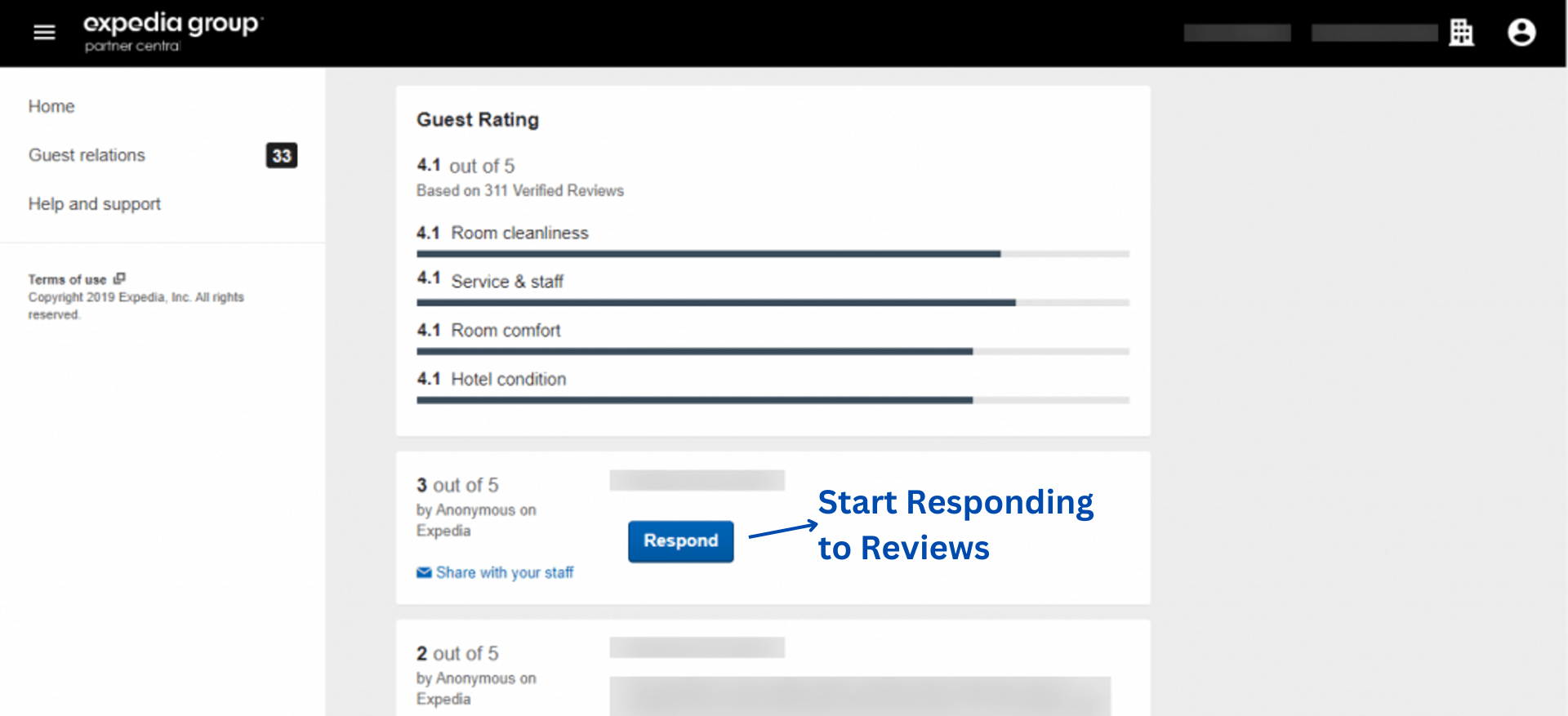
6. Craft review response
After completing the step above, you will see a white empty box or space entitled ‘Your response.’ This is where you need to type in your response (see the image below). Draft your response in a proper, professional manner. Then, enter a nickname under ‘Your nickname.’
Avoid picking a cheesy nickname, as this box should introduce guests to your role, e.g. XYZ Guest Experience Management or Customer Care Executive. Aside from this, well-crafted replies are mostly short, concise, and personalized.
Writing a reply to each review matters, as it can make or break your brand’s online reputation. To ensure your Expedia page has the best possible replies, it’s best to get a review reply generator that can help you generate replies within seconds. Not only will you save time and operational costs, but it can also ensure you consistently have personalized, optimized and well-crafted responses.
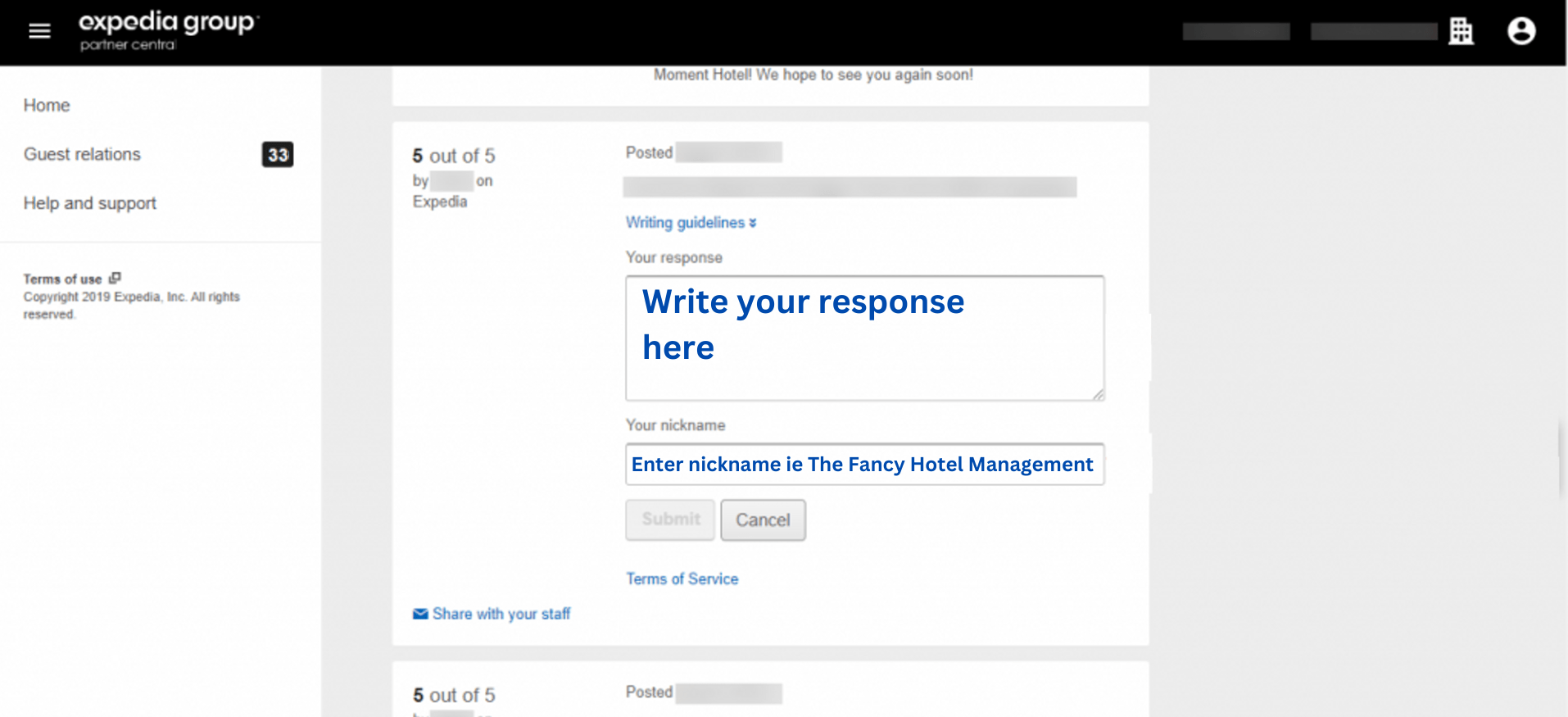
7. Submit response
Once you have finished composing your response, click the Submit button to finalize it.
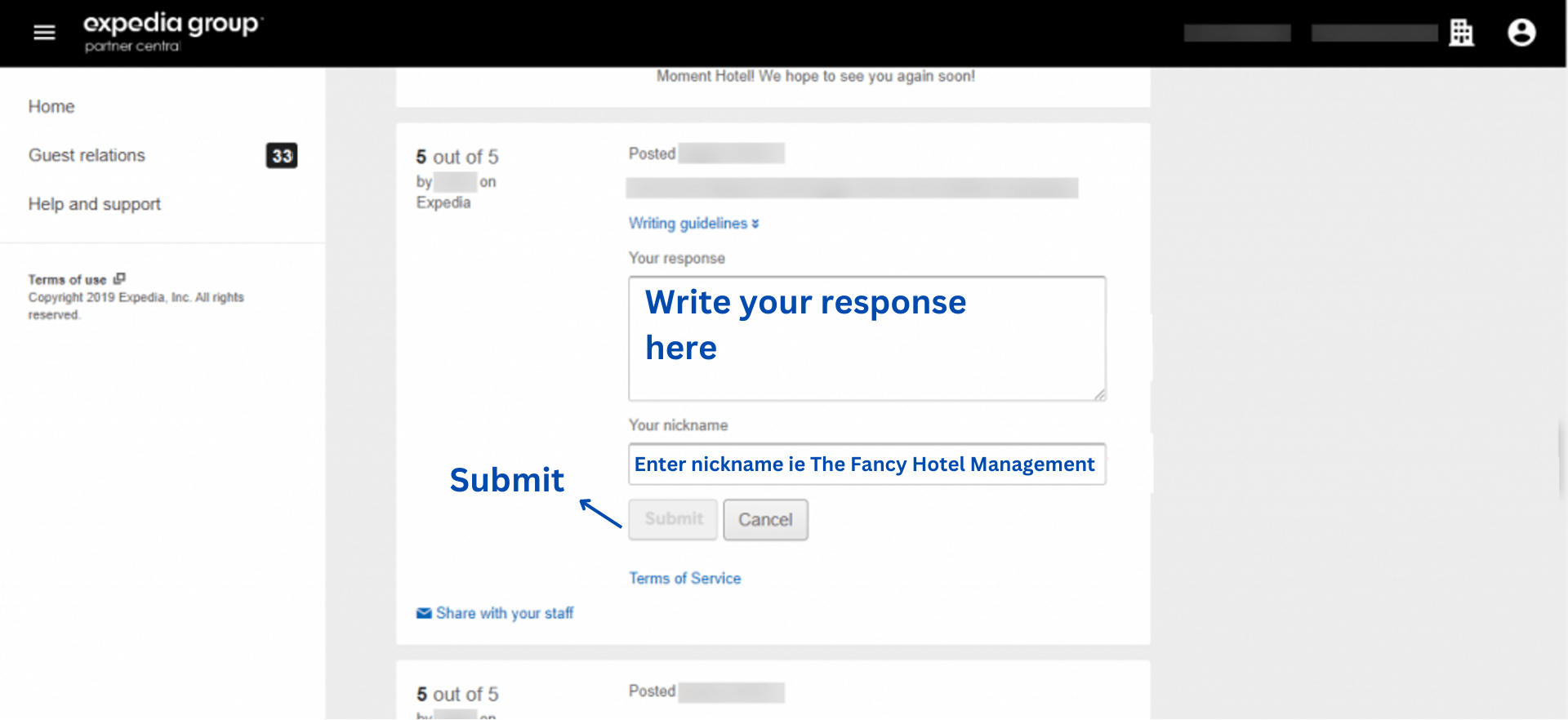
8. Check status of review response
After clicking on that, your response will display ‘Processing’ below it. This usually takes a few seconds to finalize your response before it is published. Once approved, the comment will appear under the ‘Response from Management.’, as shown in the image below.
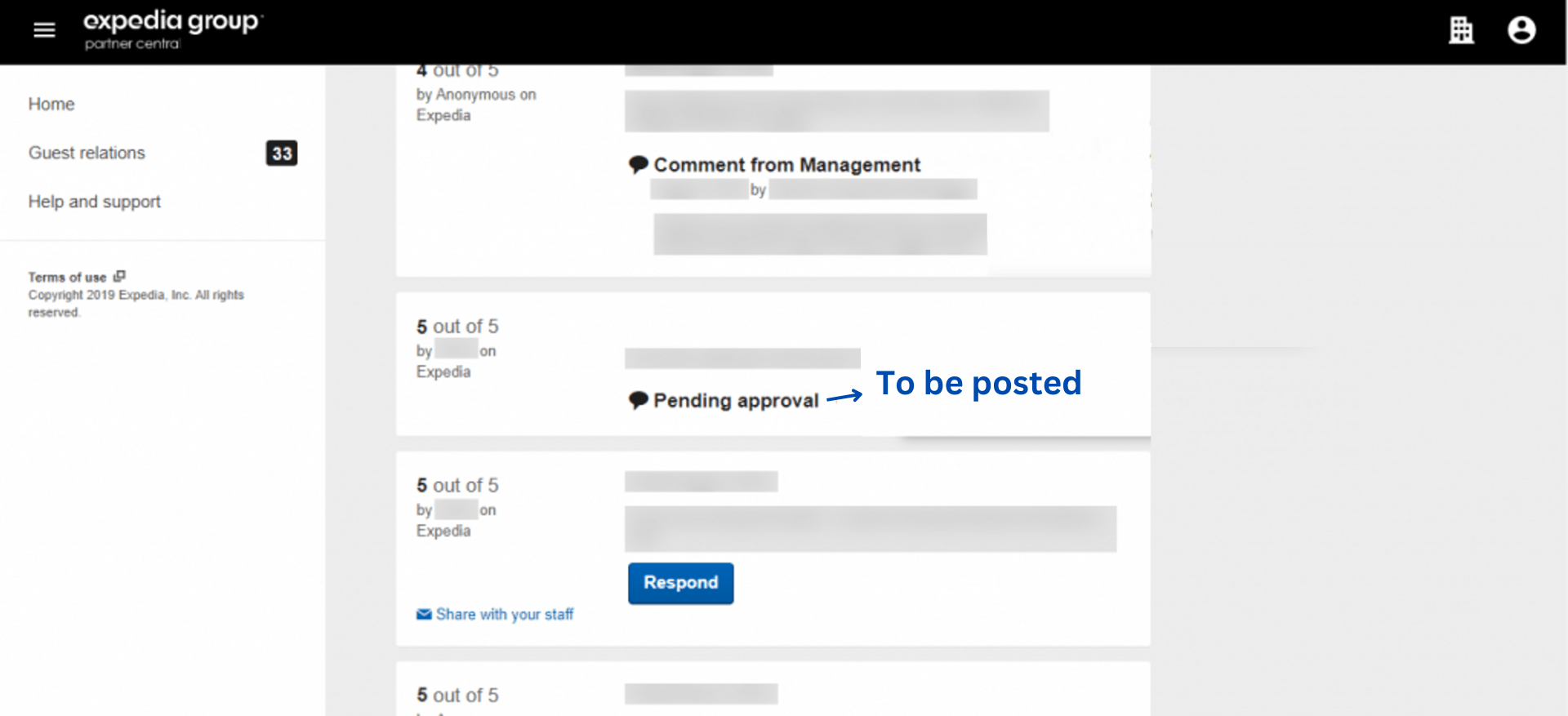
How do I respond to a review on Hotels com?
Hotels.com, a subsidiary of Expedia Group, is a travel fare aggregator website where you can post management responses to user reviews. The steps for responding to a review on Hotels.com are generally the same as Expedia review, with a few minor differences. Here is the complete procedure for crafting professional responses:
{{blog-cta="/features/product-updates"}}
1. Filter your Hotels.com reviews
Follow steps 1-3 until you reach the "Guest Reviews: Filters" page. Under "Reviews," select the "Hotels.com" filter for Review Responses. Then, click "Apply Filter" to continue.
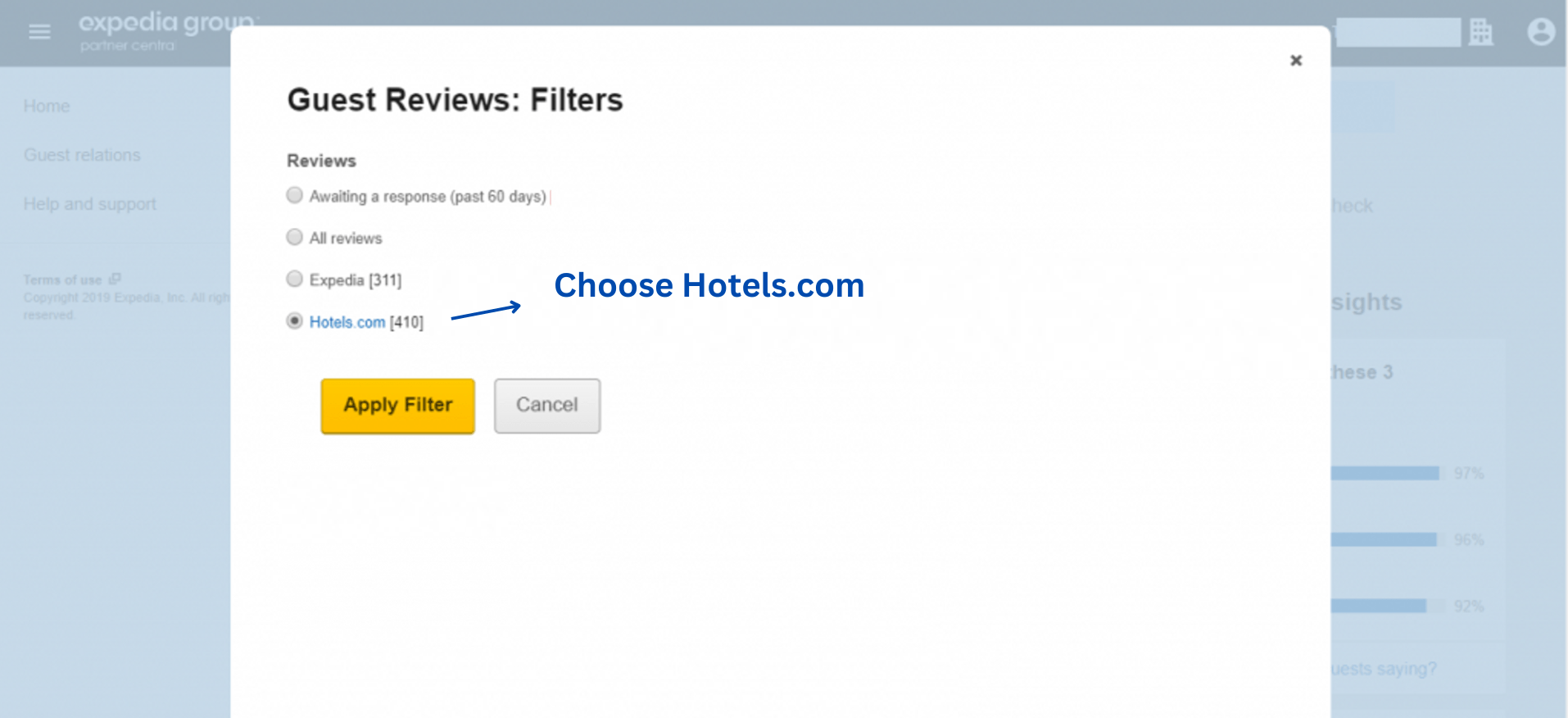
2. Respond to Hotels.com reviews
Reviews from Hotels.com will be displayed to you; follow the same steps as with Expedia and click the "Respond" button to make a professional response.
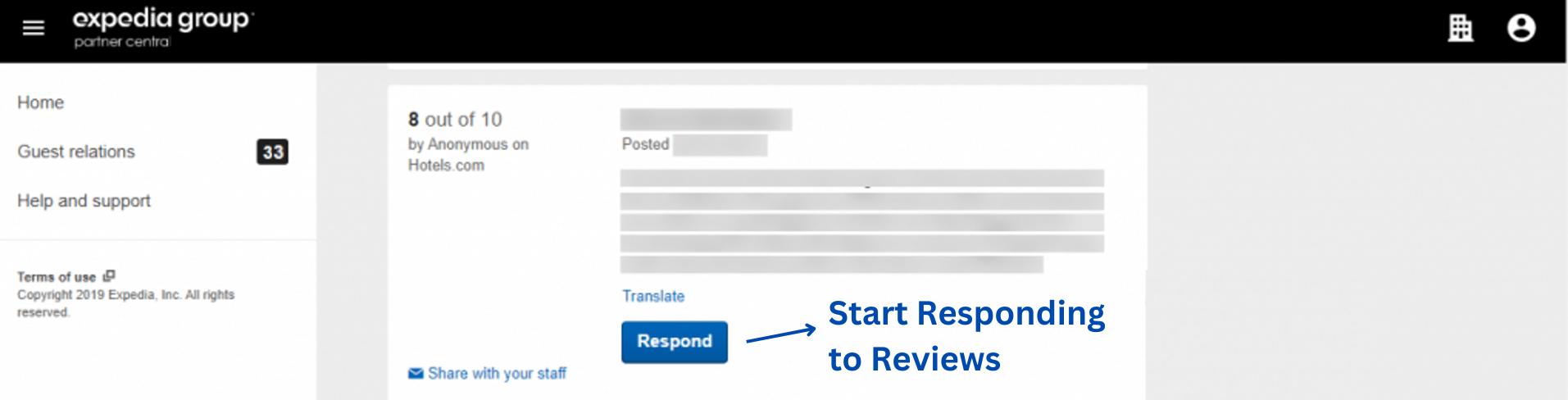
Respond to Expedia reviews in seconds with MARA
Responding to Expedia reviews, which may cover numerous websites, can be a daunting task. Fortunately, MARA AI Review Assistant can help you. This intuitive tool is designed to ease your Online Reputation Management process, making it more efficient, personalized, and time-saving. It offers the best and most personalized AI for responding to and analyzing your guest reviews.
Streamlined Review Inbox
One of the key features of this tool is the Review Inbox, which allows you to streamline reviews from various online review platforms including select Expedia websites. Your review inbox makes responding to reviews as simple as hitting "Generate reply" and clicking "Send". The Review Inbox connects to multiple review sources, including Google, Booking.com, and Tripadvisor, giving you a panoramic view of all your reviews. And you can even configure review response automation: Why not allow MARA to automatically respond to simple reviews, like 5-star Google reviews with no text, ensuring you never miss a review? Daily notifications about new reviews keep you updated and in control.
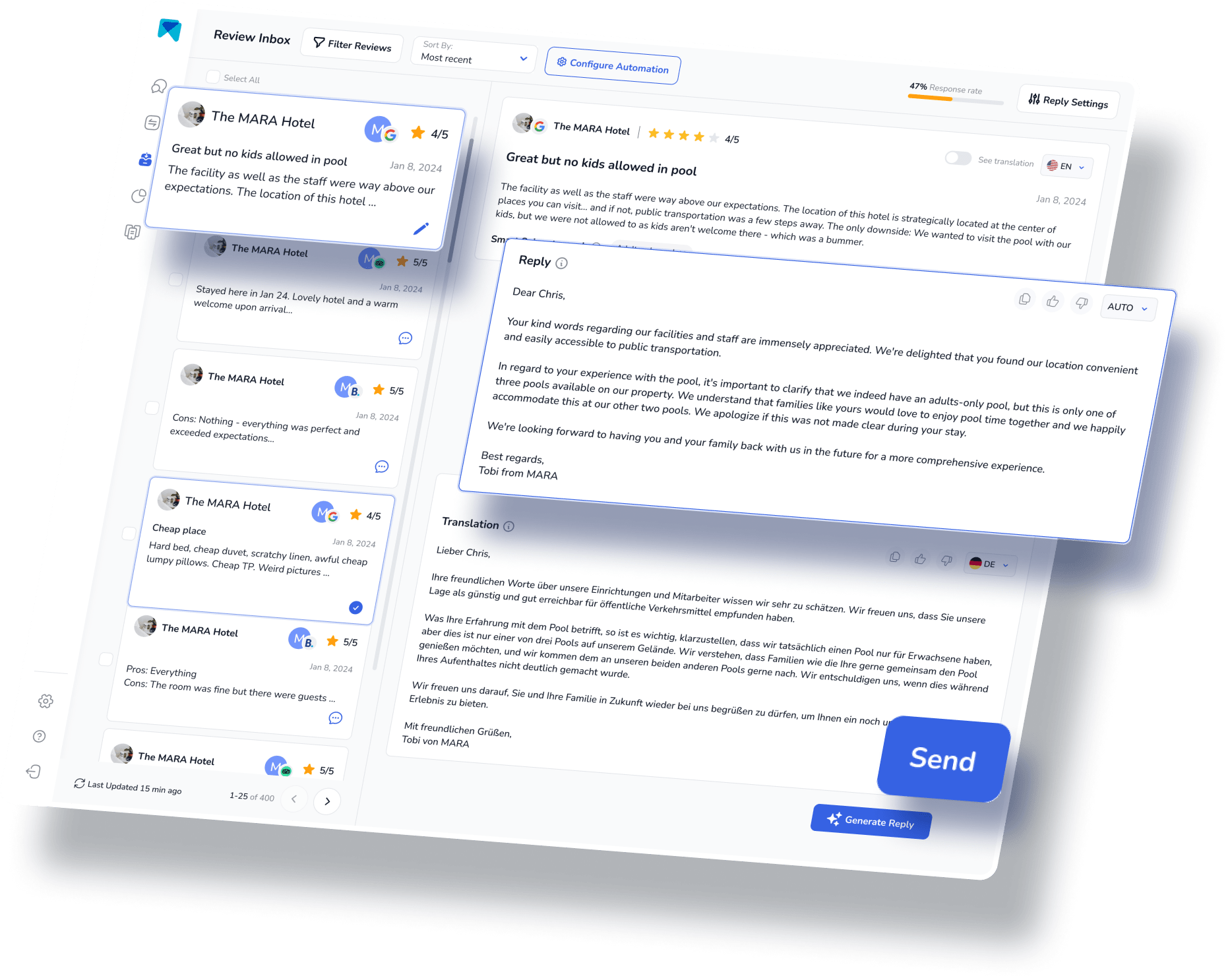
Cutting-edge Review Analytics
Online reputation management doesn’t stop with responding to reviews; hotel managers and business owners must also extract actionable insights from your reviews. To help you understand and analyze the multitude of reviews, the Review Assistant also incorporates Review Analytics. This provides actionable, easy-to-understand insights that are tailored exclusively to your business. With MARA, you can quickly get the gist of all your reviews without needing to read each one. The analysis is so detailed that you can find out about specific issues like "the water in the pool is too cold" or "lack of vegan breakfast options”. These insights help optimize the guest experience without requiring you to be a data expert.

The most personal response AI
Expedia platforms are teeming with highly optimized listings. Businesses can stand out against their customers through deploying personalization strategies. MARA's AI isn't just about efficiency; it's about personalization too. The Brand Voice feature allows the AI to adapt to your tone, making sure your responses sound authentically you. Plus, with Smart Snippets, you can "teach" the AI how to respond to recurring praises or complaints. Your AI then incorporates this information into its responses, but always with different words, providing more personalized, relevant replies.
This review response assistant has quickly become a game-changer for over 2000 customers. Its promising capacity to elevate your overall rating, amplify response rates, glean insights from customer feedback, and economize both time and money is the reason behind its growing popularity.
Final Thought
Managing Expedia and Hotels.com reviews need not be an overwhelming task. With the appropriate software, not only can you streamline the process, but you can also personalize your responses, and derive valuable insights from the reviews. So, why hesitate to give our AI Review Assistant, MARA, a try? It's completely free for testing, doesn't require a credit card, and can be fully operational in less than five minutes.
This content is part of our hero content on “How to Use Online Reviews to Your Advantage – The Ultimate Guide".
Frequently Asked Questions:
Expedia runs a general directory across all its channels. Once a guest confirms and pays for accommodation, the listing will be reserved across all Expedia platforms. The guest will receive an email confirmation and an online voucher whenever applicable.
Expedia charges 10-30% of the booking price as a commission, so a property owner only gets 70-90% of a guest’s payment. The commission is credited to the website upon the guest’s checkout.
Booking has consistently been the largest online booking platform. Year by year, it has given better booking numbers to hotel and property owners and maintained higher annual revenue than Expedia.
Yes. It’s safe for guests to buy tickets from Expedia alongside hotel accommodations and other tourist activities. This centralized travel booking feature aims to provide customers with the ability to plan and purchase their entire trip in one platform.
Yes. For hotel accommodations, guests can get a full refund 48 hours before their check-in date. For flights, customers are subject to a full refund for cancellation within 24 hours of booking time.




































-min.avif)
