With over 100 million users on its app alone, Booking.com remains one of the most popular hospitality websites today. While some business owners are already aware of the general process of adding multiple listings for a single property, hotel chain owners are yet to fully leverage the multi-property feature of Booking.com.
In this blog, we'll explore the ins and outs of managing multiple properties on Booking.com, from creating a multi-property account to optimizing each listing and more.
{{blog-cta="/features/product-updates"}}
Can you add multiple properties on Booking.com?
Yes! Booking.com allows business owners to add and manage multiple properties in a single Booking.com account.
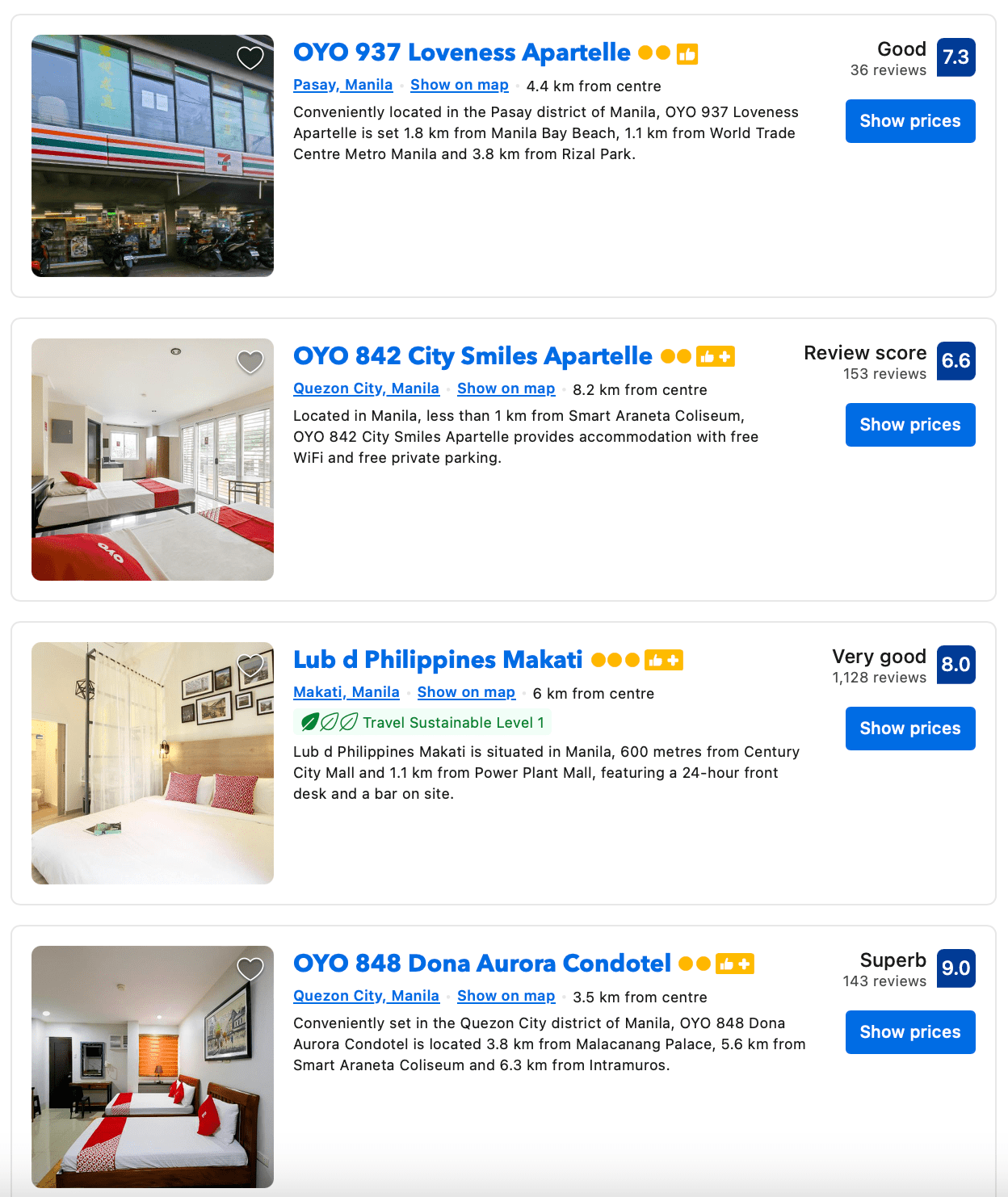
During your registration on join.booking.com, you’ll be asked how many properties you want to register under your account. As you go through this, you’ll go through the steps and register your first property, adding its address and other relevant info such as payment details and at least one photo. Once you finish registering that property, you’ll see a button that allows you to add new ones.
To learn more about creating a Booking.com account, read our complete article, Optimizing Your Booking.com Profile for Maximum Visibility.
Why create a multi-property account on Booking.com?
Booking.com allows property owners and business managers to have multiple accounts for their properties. However, it's highly recommended to create one account for all your properties. Whether you have a hotel chain, resorts, bed-and-breakfast properties, and more, here are some reasons why you should manage your properties under one Booking.com:
Easier management and optimization
Creating a multi-property account streamlines your management efforts. It allows you to handle all your listings efficiently from one central hub, simplifying tasks like updating availability, adjusting rates, and responding to guest inquiries.
Avoid double booking
With multiple properties, the risk of double bookings can be high. A multi-property account helps you synchronize your availability calendar, reducing the chances of conflicting reservations.
Better access to Booking.com partner promos
Booking.com often offers special promotions and deals for property owners with multiple listings. By consolidating your properties under one account, you'll have easier access to these lucrative opportunities.
To learn more about Booking.com's partner offers, read our complete articles about the Genius Program and the Visibility Booster.
Remember that while Booking.com is a highly lucrative platform for business owners, its effectiveness still relies on proper listing management. Fortunately, Booking.com offers numerous features to account owners, such as multiple-property options, to help managers make the most of their accounts.
How do I add another property to my Booking.com with a similar address?
Adding a new property to your Booking.com account is a pretty straightforward process as long as you already have an active listing and you'll be adding a property with the same address. Here's how to do it:

- Log into your Extranet: Access your Booking.com extranet using your credentials.
- Click the Property Tab: Click "Property layout" or "Room details" to create a new room or unit for your additional property.
- Edit the room amenities: Add detailed information about the room or unit, such as its size and available amenities.
- Adjust the rates & availability: View all rooms/units and set prices, dates, and restrictions for the newly added property.
When adding new properties with their corresponding listings, be very specific about their room details. This includes the naming, amenities, photos, and more. This will prevent confusion and will give a seamless booking experience among your customers, giving you a better conversion rate.
How do I add another property to my Booking.com with a different address?
While Booking.com requires property owners to indicate a business address upon registration, you can still add a property with a different address.
If your new property has a different address, follow these steps to register it:
- Log into the extranet: Sign in to your Booking.com extranet.
- Adding a new property: Either click on 'Account' and select 'Add new property,' or click on 'Add new property' in the top-right corner of your extranet dashboard.
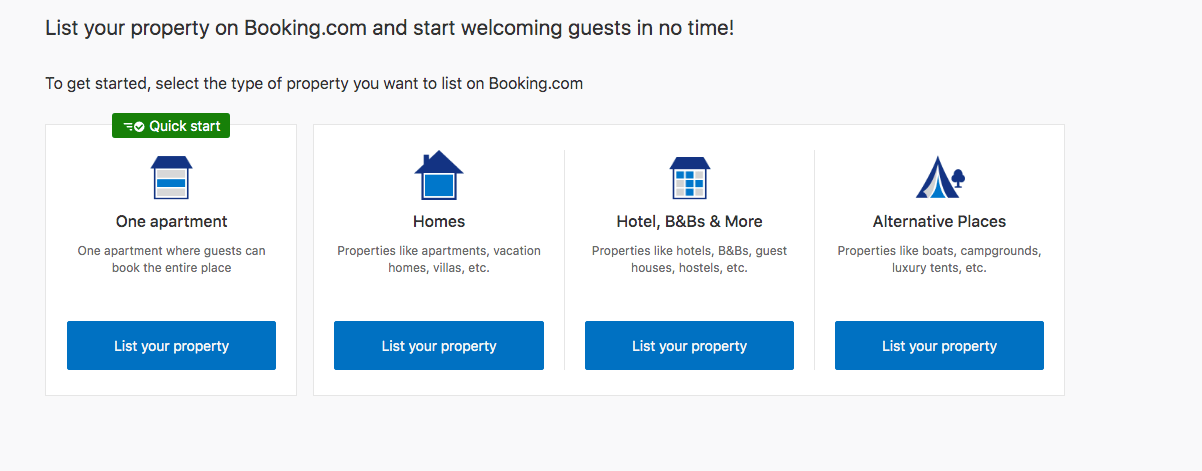
Aside from being specific on your property name, amenities, and photos, it's also highly recommended to be very specific on the location of your new property. This includes listing the tourist attractions and other landmarks near your business. Booking.com allows users to filter listings based on landmarks, so it's imperative to be very specific about your property locations to be able to reach your target users.
How do I remove one property from Booking.com?
At times, property owners and hotel managers tend to create duplicates of a single listing. This may lead to double bookings and cancellations, which can be detrimental to your Booking.com rating.
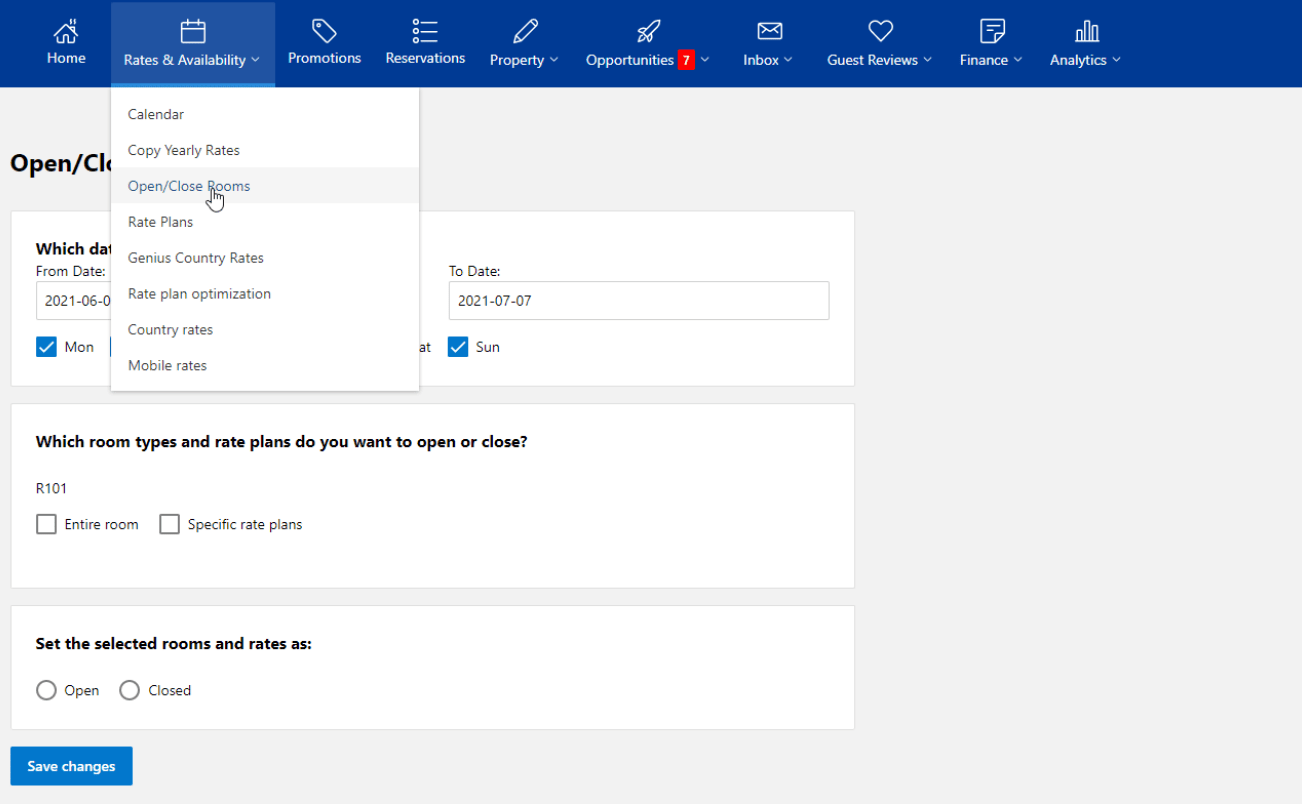
If you ever need to remove a property from Booking.com, here's how to do it:
- Log in to the Extranet: Access your Booking.com extranet account.
- Proceed to property management: Click on "Property" and then select "Room details" or "Property layout."
- Delete property: Under the room or unit you want to remove, click on "Delete."
- Confirm the removal of listing: In the popup window, click "OK" to confirm the removal.
Booking.com's Extranet dashboard is loaded with useful features that can help business owners ensure an efficient management process. To learn more about these features, read our complete article, Master Booking.com Extranet: 7 Tips to Get the Most Out of Booking.
How to add account managers to Booking.com?
Adding account managers can help you monitor a multi-property Booking.com account. Here's how to do it:
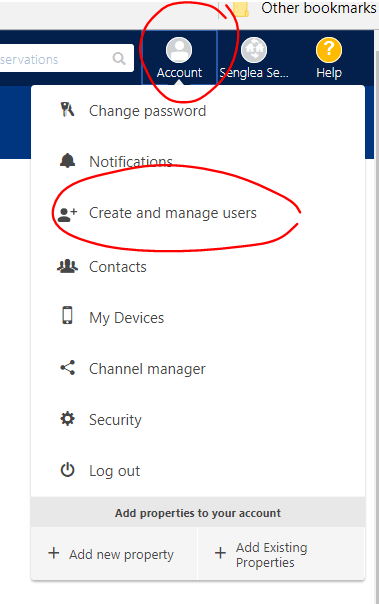
- Log in to your Booking.com dashboard: Start by accessing your Booking.com Extranet dashboard using your login credentials.
- Access the Account Menu: Within your dashboard, navigate to the "Account Menu" option.
- Proceed to Contacts: Within the Account Menu, locate and select the "Contacts" section. This is where you can manage the individuals associated with your property.
- Add the account manager's email: To add an account manager, click on the option to "Add Contact" or a similar function, depending on Booking.com's interface. Enter the email address of your desired account manager in the provided field.
- Assign specific roles: Depending on your preferences, you can also assign specific roles to this contact. Booking.com may provide options like "Account Manager," "Administrator," or other predefined roles. Choose the role that best suits the responsibilities of the account manager.
- Save the changes: Once you've entered the email address and assigned the role, ensure you save the changes. This will officially add the account manager to your property's management team.
- Repeat for additional users: If you need to add more users or account managers, simply repeat the process by entering their unique email addresses and assigning appropriate roles
How to optimize your multi-property Booking.com account?
Now that you've already added multiple properties to your Booking.com account, it's time to optimize your listings to ensure a high booking rate.
{{blog-cta="/features/product-updates"}}
To make the most of your multi-property venture on Booking.com, follow these optimization tips:
Add multiple account managers.
While there can be only one owner of a Booking.com account, you can designate someone as an account manager via the Extranet. For hotel chains, business owners can add their respective hoteliers and managers to their Booking.com account. On the other hand, owners of resorts, bed and breakfasts, and other types of accommodations can add their respective co-hosts to their accounts.
Provide all required information during registration.
To maximize the appeal of your property listings, ensure that every detail is covered. High-quality photos are paramount, as they form guests' first impressions. Invest in professional photography to showcase your property's best features, including rooms, amenities, and unique selling points.
Accurate descriptions are equally important; be comprehensive and transparent about your property's specifics, such as location, bedroom and bathroom count, amenities, and nearby attractions. Honesty builds trust with potential guests.
Regularly update your listings.
Keeping your listings fresh is essential for attracting guests. Start by maintaining an up-to-date availability calendar marking unavailable dates promptly to prevent double bookings. Potential guests appreciate knowing when your property is available. Regularly review and adjust your pricing strategy based on market demand, special promotions, and seasonal fluctuations. Competitive pricing can also improve your overall ranking on Booking.com.
Ensure that property information, including check-in/check-out times, house rules, and amenities, accurately reflects the current state of your property. An active and attentive approach to updating your listings signals to potential guests that you are committed to providing a great experience.
Collect reviews for each property.
Encourage guests to leave reviews for each property they stay in. Positive reviews can significantly boost your property's reputation and attract more bookings. After a guest's stay, send a follow-up email kindly asking for feedback. Providing exceptional service during their stay can leave a positive impression and increase the likelihood of positive reviews.
Consider offering incentives, such as discounts on future stays, to motivate guests to share their experiences. Building a collection of reviews for each property enhances your credibility and trustworthiness in the eyes of potential guests.
To learn more strategies for collecting reviews from your Booking.com guests, read our complete article How to Get More Reviews on Booking.com: Easy Strategies to Try.
Respond to Booking.com reviews effortlessly with MARA
Responding to online reviews can be a daunting task, especially when managing a multi-location business on Booking.com. Luckily, it doesn't have to be, as the AI Review Assistant of MARA can help you streamline the process. This intuitive tool is designed to ease your Online Reputation Management process, making it more efficient, personalized, and time-saving. It offers the best and most personalized AI for responding to and analyzing your guest reviews.
Streamlined Review Inbox
To effectively manage multiple listings, you need a streamlined Review Inbox that can collect all reviews across all listings.
One of the key features of this tool is the Review Inbox. Your review inbox makes responding to reviews as simple as hitting "Generate reply" and clicking "Send". The Review Inbox connects to multiple review sources, including Google, Booking.com, and TripAdvisor, giving you a panoramic view of all your reviews. And you can even configure review response automation: Why not allow MARA to automatically respond to simple reviews, like 5-star Google reviews with no text, ensuring you never miss a review? Daily notifications about new reviews keep you updated and in control.
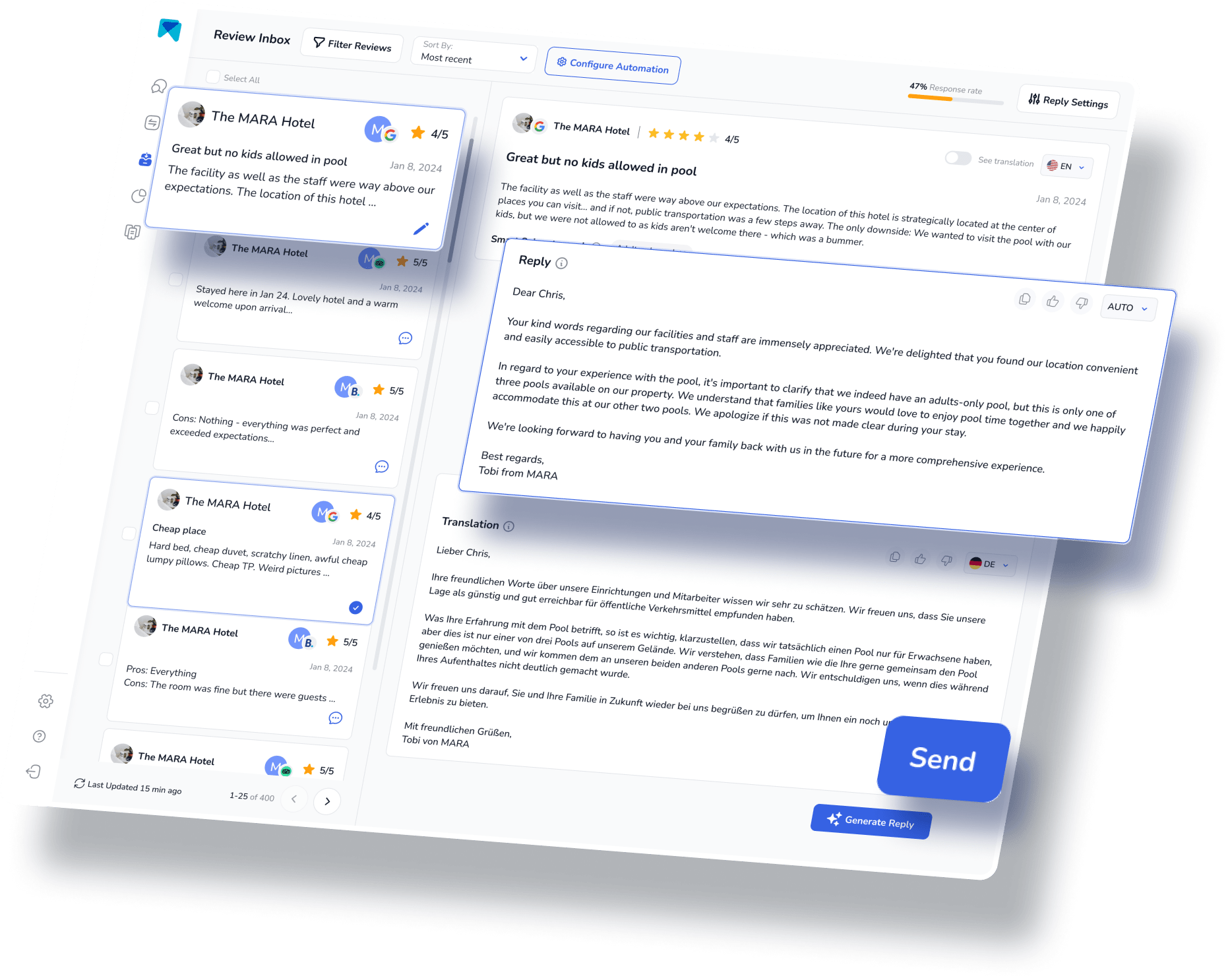
Analyze your Booking.com reviews easily with Review Analytics
Extracting guest insights from numerous reviews can be overwhelming. To help you understand and analyze the multitude of reviews, the Review Assistant also incorporates Review Analytics. This provides actionable, easy-to-understand insights that are tailored exclusively to your business. With MARA, you can quickly get the gist of all your reviews without needing to read each one. The analysis is so detailed that you can find out about specific issues like "water in the pool is too cold" or "lack of vegan breakfast option”. These insights help optimize the guest experience without requiring you to be a data expert.

Efficient multi-location management
Additionally, our group analytics overview can provide a quick evaluation of the performance of each location of your hotel. Other than key metrics such as response rates, ratings, and the number of reviews, MARA also offers category scores based on advanced AI analytics. In the screenshot below, you can find an analysis for hotels with category scores for areas like Food & Beverage, Front Office, and Housekeeping. This analysis aids in swiftly identifying potential weaknesses, with a preview of detailed topics appearing when you hover over a category.
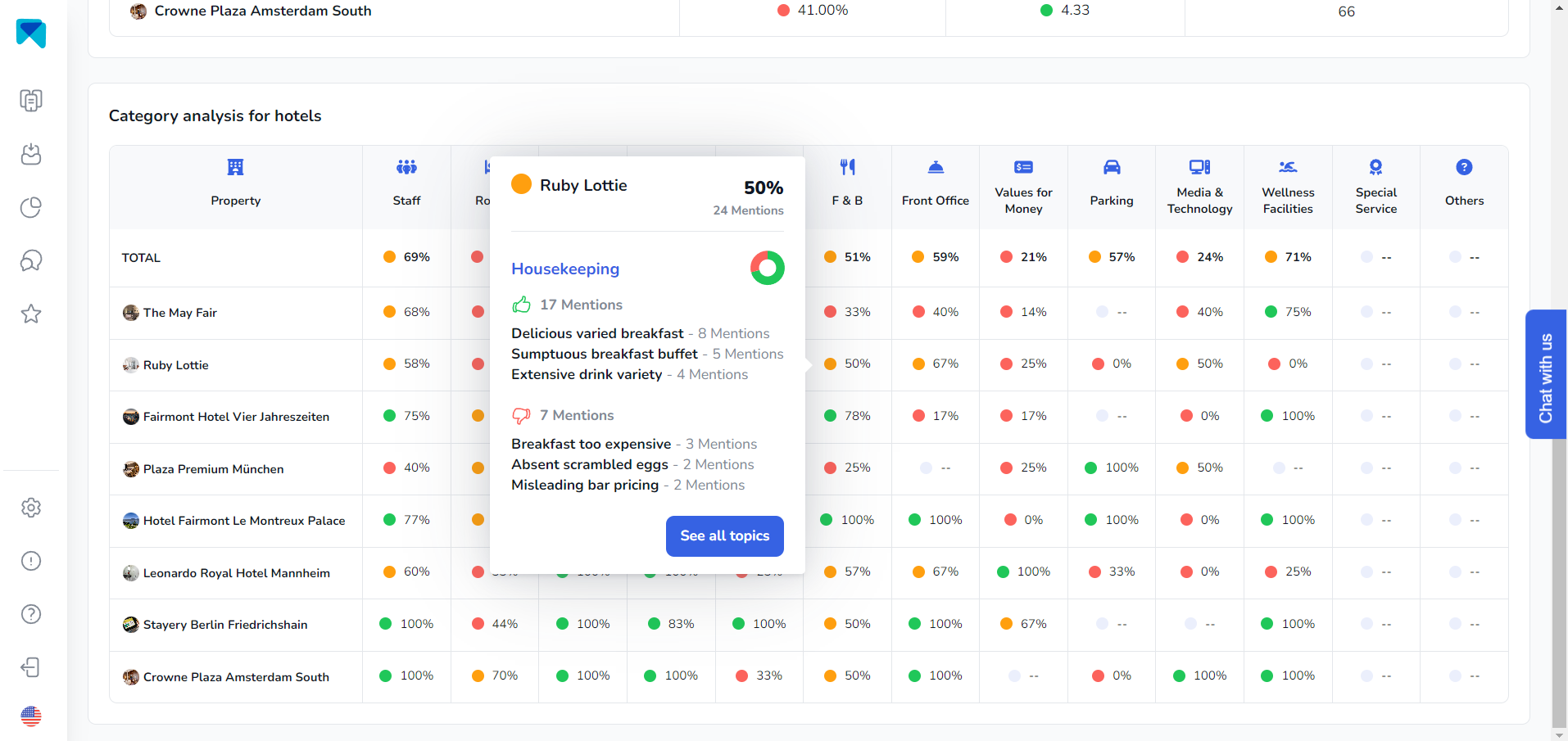
The most personal response AI
MARA's AI isn't just about efficiency; it's about personalization too, which can be significantly essential when managing multiple listings. The Brand Voice feature allows the AI to adapt to your tone, making sure your responses sound authentically you. Plus, with Smart Snippets, you can "teach" the AI how to respond to recurring praises or complaints. Your AI then incorporates this information into its responses, but always with different words, providing more personalized, relevant replies.
Final Thought
Effectively managing multiple properties on Booking.com requires a combination of strategic use of the platform's tools, including the Extranet dashboard and AI assistants like MARA. By leveraging these resources, property owners can streamline their operations, reach a wider audience, and ultimately scale their businesses. The MARA AI Review Assistant offers a solution to the challenge of handling online reviews, providing personalized responses, and extracting valuable insights from customer feedback. With its proven ability to enhance overall ratings, increase response rates, and save time and money, MARA has become a game-changer for over 2000 customers. So why hesitate? Give MARA a try today - it's free for testing, requires no credit card, and can be fully operational in less than five minutes.
This article is part of our hero content on Booking.com Optimization: The Ultimate Guide for Hotel Managers.
Frequently Asked Questions:
A Booking.com account can only have one registered owner. However, you can register your property co-hosts as account managers. To do this, go to your Extranet dashboard, click Account, and proceed to Contacts.
Booking.com verifies properties through a multi-step process that includes confirming the property's physical existence, checking property details, and verifying ownership or management rights. They may also require additional documentation for certain property types.
Yes, you can list your Airbnb property on Booking.com. However, you should ensure that you manage your availability carefully to avoid double bookings since both platforms may have different booking schedules.





-.png)














-min.avif)
